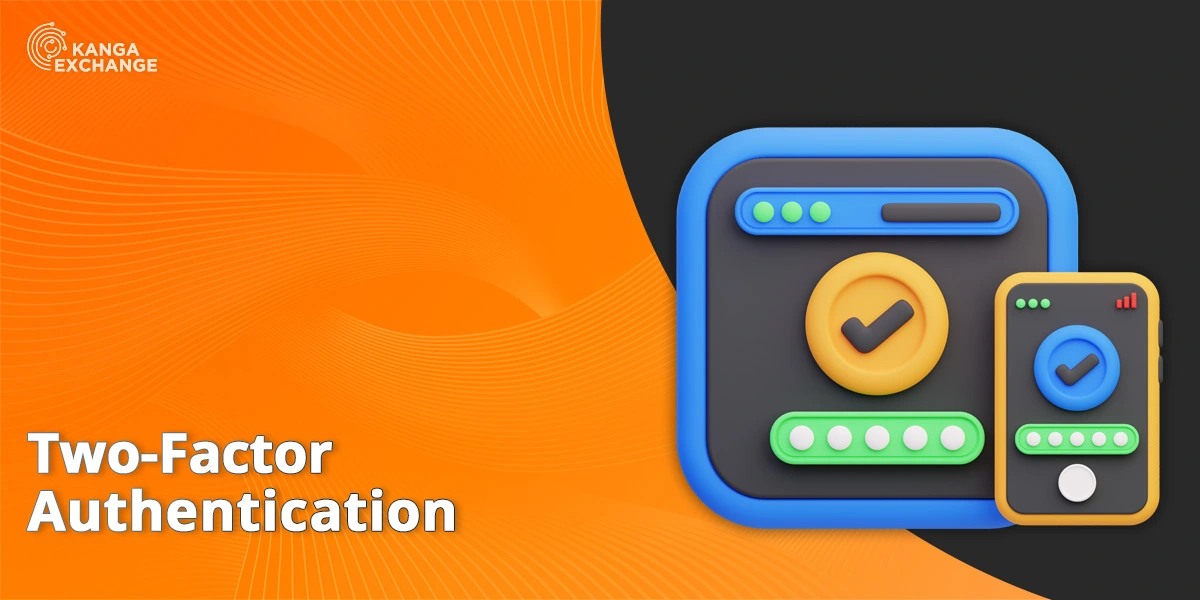Written by
Kanga
Published on
Two-factor authentication allows you to increase the security of your Kanga Exchange account by requiring a time-based one-time code to be entered at login. The code is generated in an authentication app running on your mobile device.
Activate Two-Factor Authentication
To activate two-factor authentication on your Kanga Exchange account, follow these steps:
1. Log in to your account and go to Settings 2FA.
2. Download and install Google Authenticator (Android, iOS).
3. Scan the QR code into Google Authenticator.
4. Back up the security key.
We highly recommend that you DO NOT SKIP this step. Without the security key you will not be able to recover your credentials if you remove your Kanga Exchange account from the app, uninstall the Google Authenticator app from your device, or lose access to the device.
- Enter your Kanga Exchange account password and the six-digit Google Authenticator code. Click Activate 2FA.
Congratulations! Your account is now protected with two-factor authentication.
Deactivate Two-Factor Authentication
To deactivate two-factor authentication on your Kanga Exchange account, follow these steps:
- Log in to your account and go to Settings 2FA.
- Click Deactivate 2FA. A pop-up window will open.
- In the pop-up window, enter your Kanga Exchange account password and the 6-digit Google Authenticator code, then click Deactivate 2FA to apply the change.
Two-factor authentication is now disabled. A confirmation message will be sent to the e-mail address associated with your account.