Pairing Kanga Wallet – how to do it in few easy steps?

Written by
Ewelina Skorupka
Published on
Kanga Exchange offers its customers two ways to access cryptocurrencies, either using a browser platform, or the Kanga Wallet mobile app. The registration process is detailed in a separate article here. Below, you will find instructions how to pair Kanga Wallet with user’s bank account.
This additional protection feature increases the security of your funds and prevents any unauthorised third parties from accessing the account. You have two options to pair the Kanga Wallet account:
- Using a dedicated QR code in a web browser on your computer or laptop
- Using your e-mail address on your mobile phone
Pairing with a QR code in a browser
To pair your device using the web browser, go to the Kanga transaction panel and pick “My account” in the top right corner.
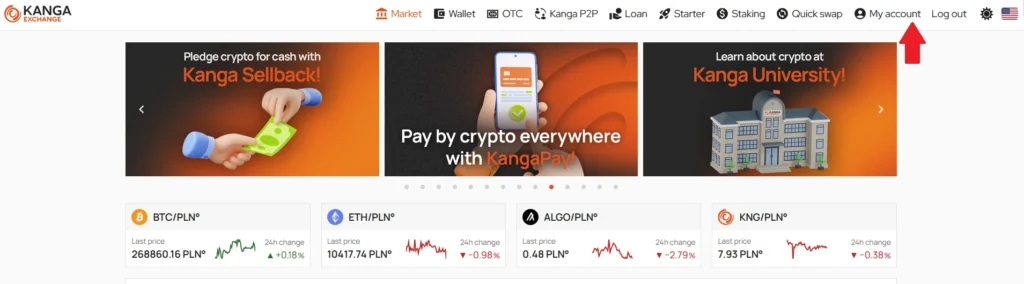
Click “My account” to open a drop-down menu
Choose “Mobile devices” from the top bar, under the main navigation panel
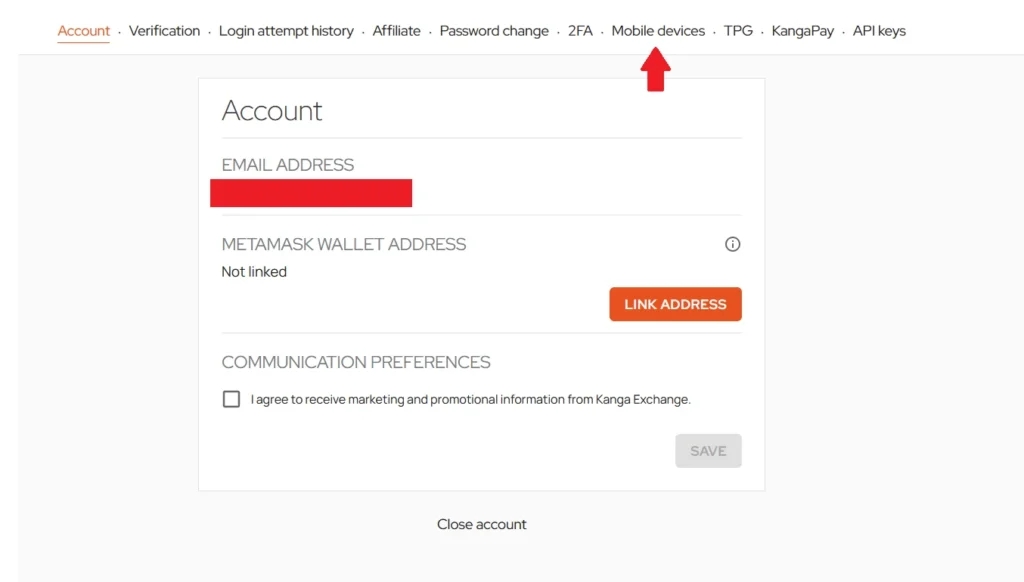
Click “Mobile devices”
Select “Pair new device” option

After clicking the orange button, a QR code will pop up; you will scan it in the Kanga Wallet app on your device.

Click “Close” after scanning
Go to Kanga Wallet and select “pair with QR code” option. Hold your mobile phone to the screen and, if all goes well, you should see “Your (name of your device) is now correctly paired”.
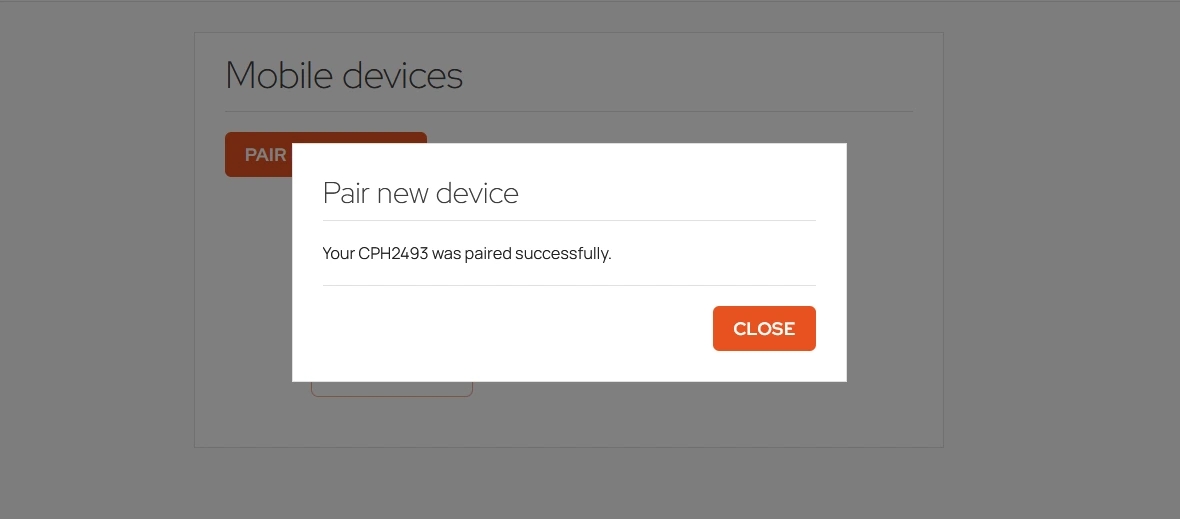
Click “Close”
You should now be able to find your smartphone on the paired device list. You can disconnect it at any time by clicking the corresponding button.
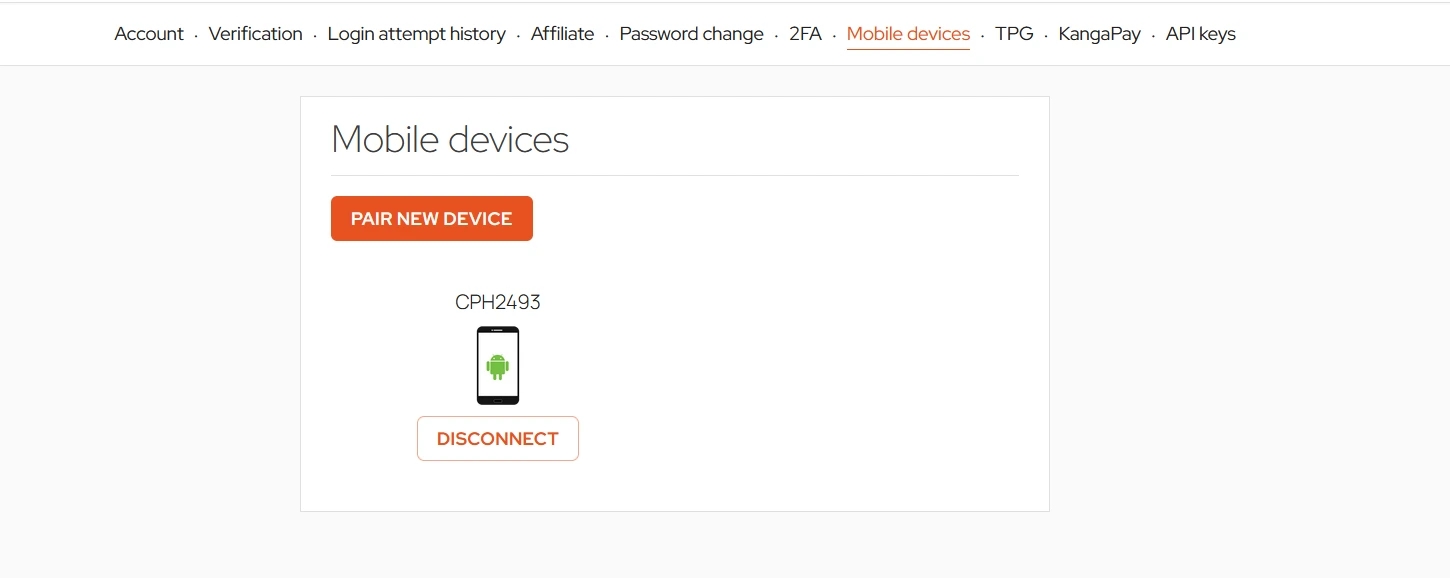
You have successfully paired Kanga Wallet with your web browser account
Pairing from Kanga Wallet
Another way to pair Kanga Wallet is navigating to the application on your mobile device. Upon logging in you will be notified that your device is not recognised and that:
“Authorisation link was sent to your e-mail address. Click to add the device to the trusted list.”
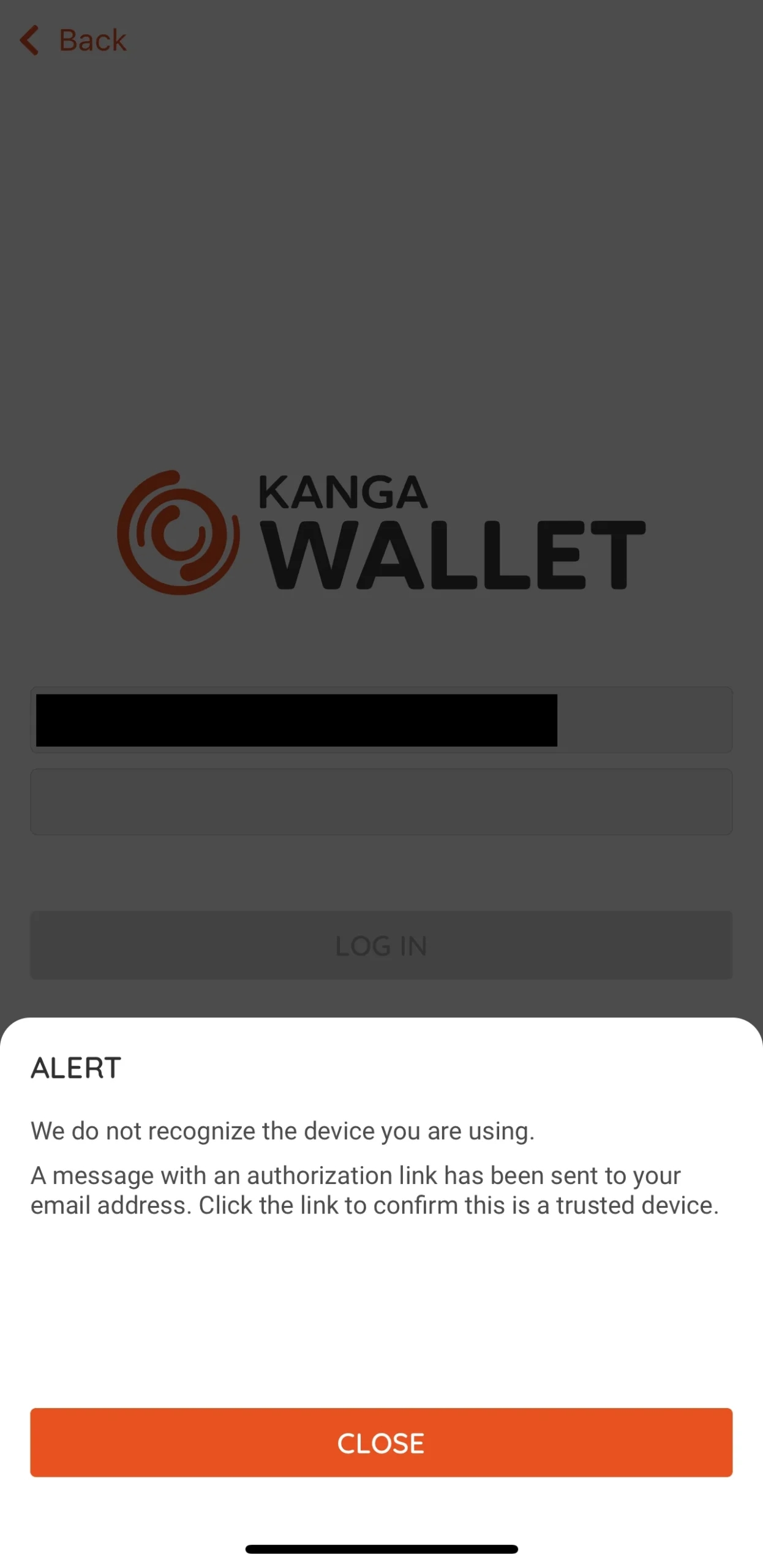
Such a notification pops up, if Kanga Wallet is not paired
Proceed to the mailbox linked to your Kanga account and authorise your logging in:
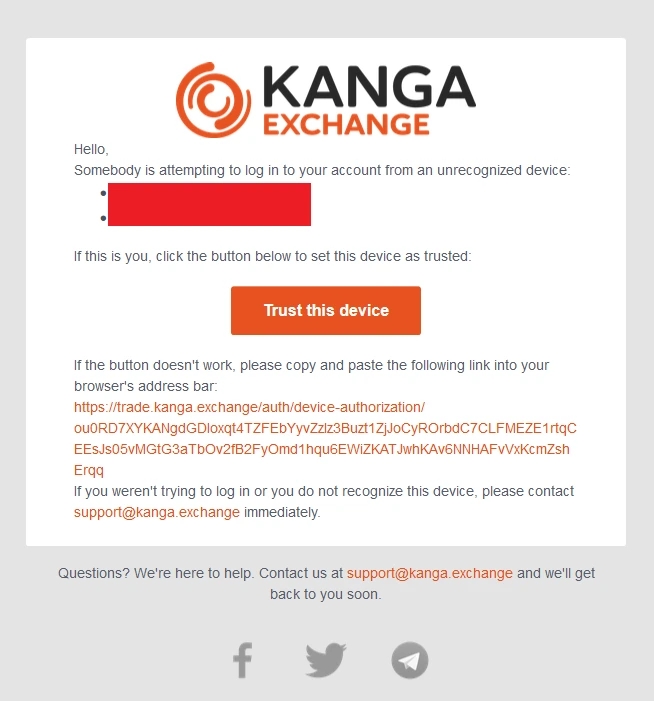
Click “Add device”
You will now be directed to Kanga web page in the browser and informed that the device is added to the trusted list.
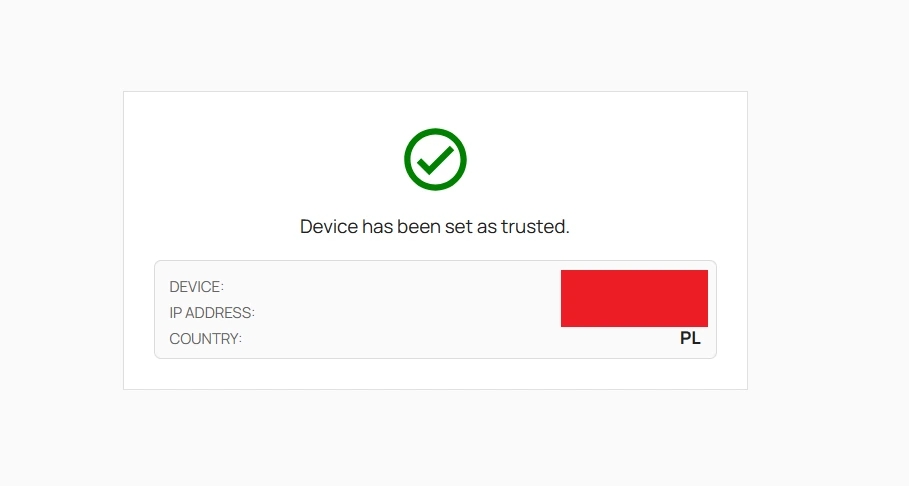
You can now use Kanga Wallet on your mobile phone.
It is recommended to set up two-factor authentication to add an extra layer of security to your Kanga and Kanga Wallet accounts. For further information, see a separate article in our guidebook.
FAQ
What is Kanga Wallet?
Kanga Wallet is a mobile app offered by Kanga, allowing users to access cryptocurrencies on mobile devices.
Why should you pair Kanga Wallet with the user account?
Pairing enhances the safety of the funds and prevents unauthorised access to the account. There are two ways to proceed with pairing:
- From the web browser, using QR code
- From the mobile phone, using e-mail address
How to pair Kanga Wallet from the browser?
- Log into the Kanga transaction panel
- Go to “My account” > “Mobile device”
- Select “Pair new device”
- Scan the QR code in Kanga Wallet app
How to pair Kanga Wallet from the mobile app?
- Try to log in to Kanga Wallet app
- You will be informed about unknown device
- Check the mailbox linked to Kanga account
- Authorise using the link in the received e-mail
Can I disconnect a paired device from Kanga Wallet?
Yes, any paired device can be disconnected at any time in the user panel on the Kanga website.
Are there any additional measures to ensure safety on Kanga account?
Yes, it is recommended to use the two-factor authentication for added security.