| Waluta | Metoda | Opłata |
| PLN | Transfer bankowy | – |
| EUR | Transfer bankowy | – |
| USD | Transfer bankowy | 5 oUSD |
| GBP | Transfer bankowy | 5 oGBP |
| PLN | BLIK | 3% |
| PLN | ZEN | 1% |
| EUR | ZEN | 1% |
| USD | ZEN | 1% |
| GBP | ZEN | 1% |
Refilling Kanga wallet using BLIK

Written by
Ewelina Skorupka
Published on
In order to enjoy the full potential of the Kanga cryptocurrency exchange, you should start with adding funds to your wallet. You can do it in your Internet browser or the Kanga Wallet application.
You may choose between refilling the wallet with cryptocurrencies, FIAT (through the GoCash gate), or utilise Kanga P2P service. Transactions are completed through bank transfers, Zen app or BLIK. You will definitely find your preferred payment method.
In this part of the tutorial we will present how to refill your wallet with FIAT through BLIK transfer using your Internet browser and the mobile app.
Refilling your wallet with FIAT – Internet browser
To refill your Kanga wallet utilising FIAT, go to https://trade.kanga.exchange/. If you do not own a trading account yet, information about how to create it is available here.
Proceed to the “Wallet’ tab in the main transaction panel in the top menu:
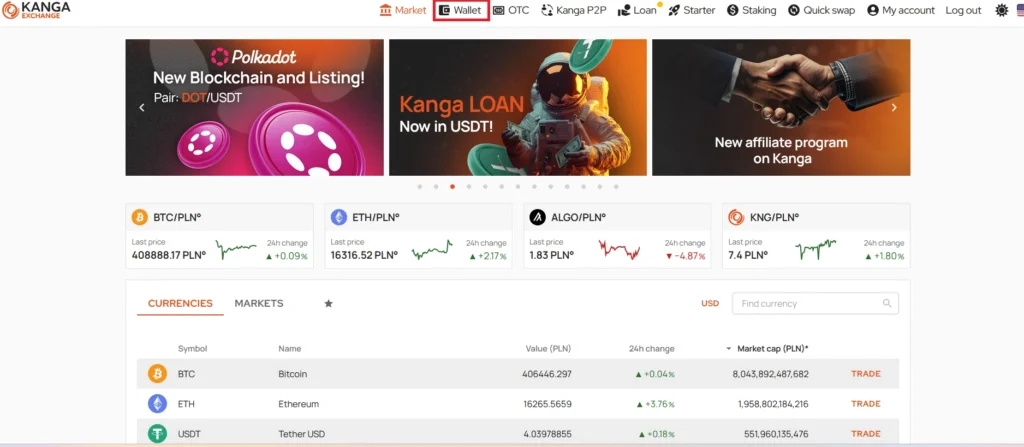
You will be redirected to your personal Kanga Exchange Wallet
Here, you can view your account balance. If you have not made any transactions until now, it will probably be zero. To add funds, use the “Transfer funds/Deposit funds/Top up account” (* opcje do wyboru) option in the left menu.
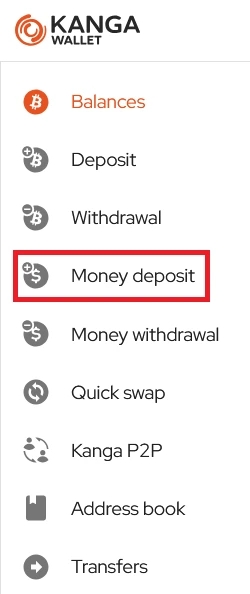
Proceed to “Transfer funds/Deposit funds/Top up account” (*) to make your first deposit on Kanga
In the following step, specify the FIAT you wish to use.
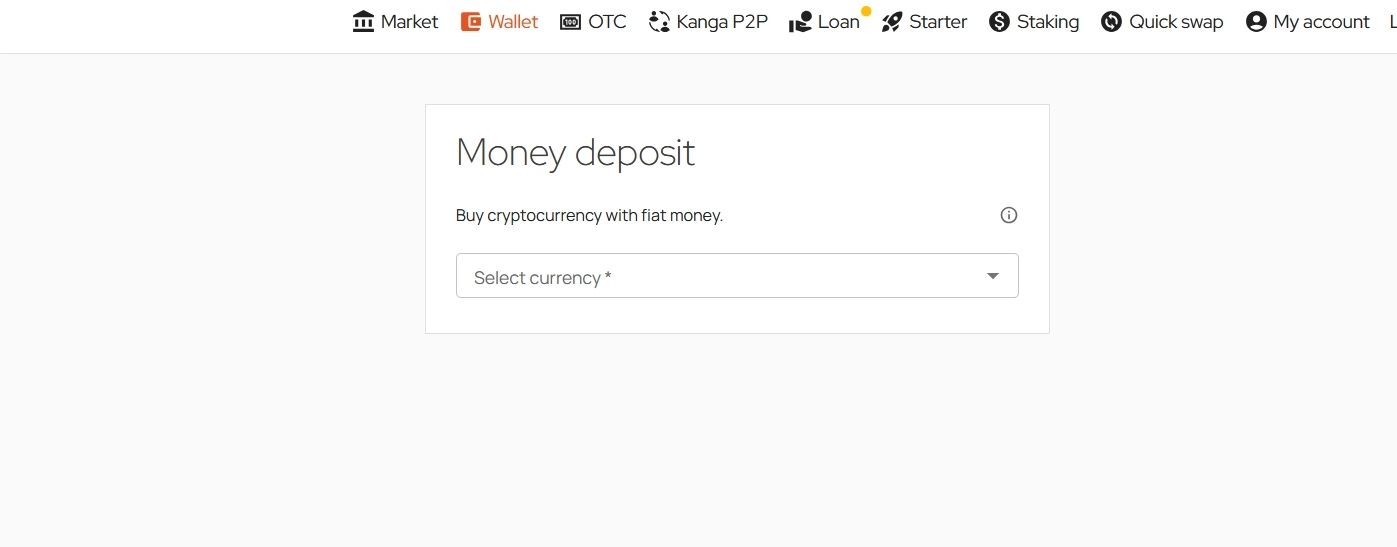
Click on the “Specify currency” field
In this example, we want to refill the wallet with FIAT and exchange it for stablecoins in PLN:
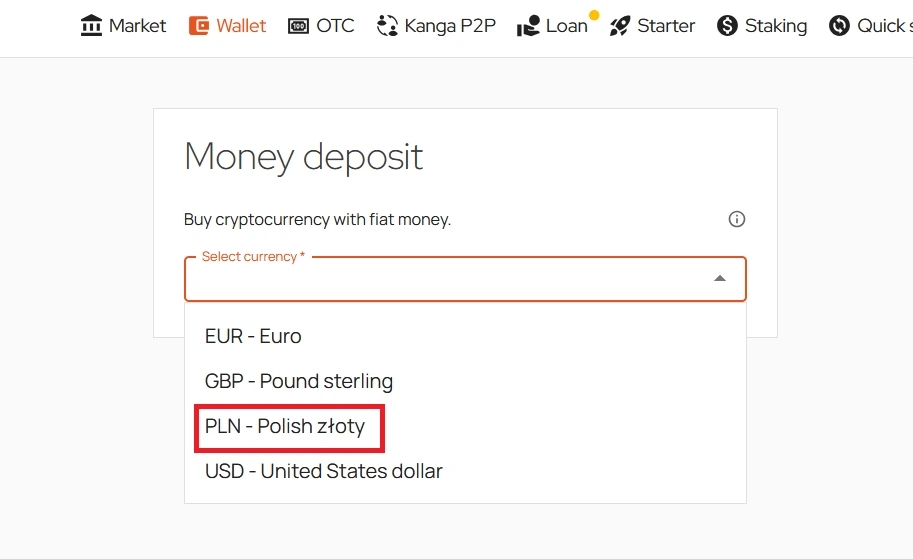
Select PLN to buy omegaPLN stablecoin with FIAT
Purchasing PLN° is possible through the GoCash gate available 24 hours a day, 365 days a year. Select the desired item from the list:
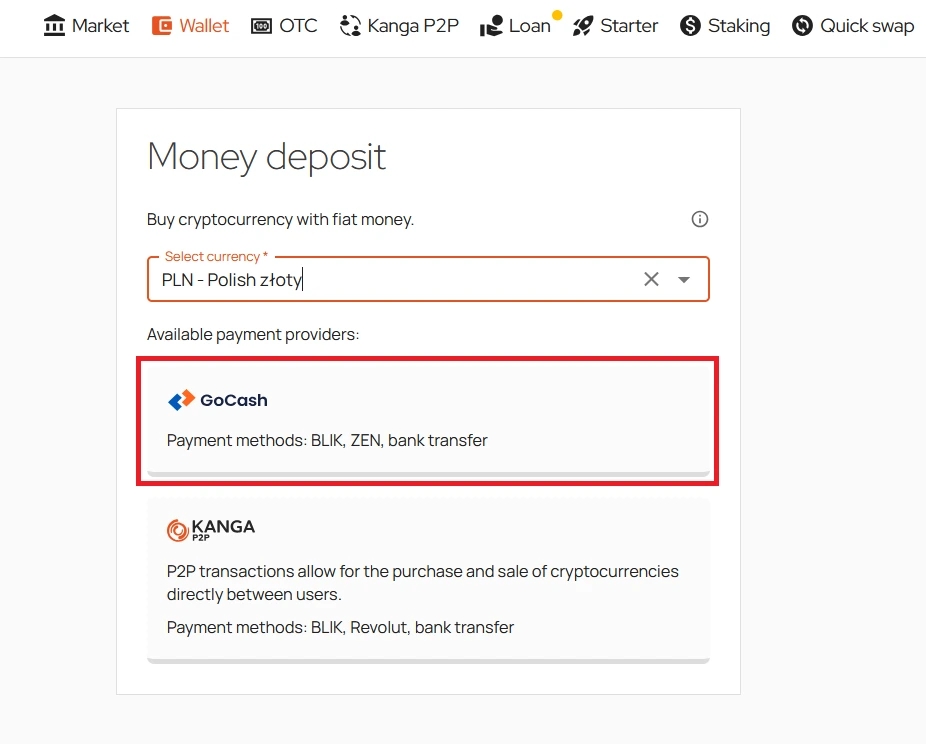
Select GoCash to transfer FIAT
In the next step, you will be redirected to the GoCash service:
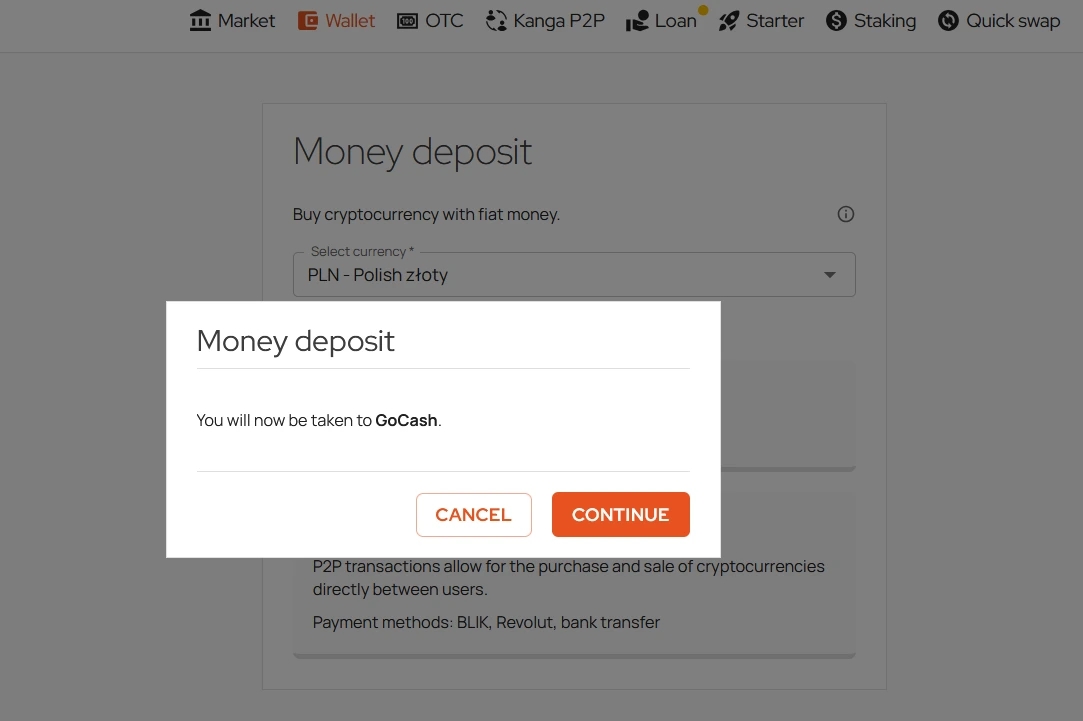
Press “Confirm” to proceed
If you have not used GoCash before, you will be requested to login with your Kanga exchange credentials (the platforms are linked).
After being redirected to the GoCash gate, select one of the available payment methods. These include traditional bank transfer, Zen payment and BLIK. All the methods have been described in our tutorial.
The chart below lists the network fees that may be charged depending on the chosen form of FIAT to stablecoin exchange. The details of the fees can be found on the GoCash website, in the “Table of network fees” tab:
Refilling your wallet using BLIK
To top up your wallet using BLIK, select the third payment method and press “Buy now”:
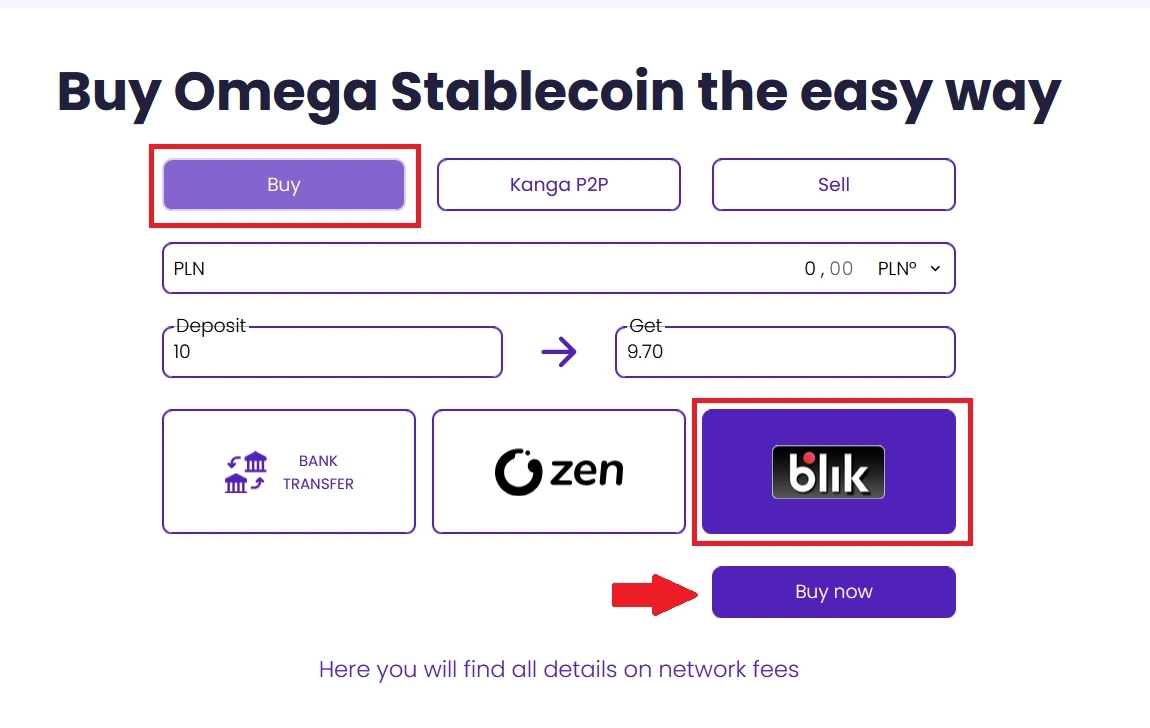
Make sure to choose the right payment method and proceed with your transaction
Enter the BLIK code and confirm the transaction on your mobile device.
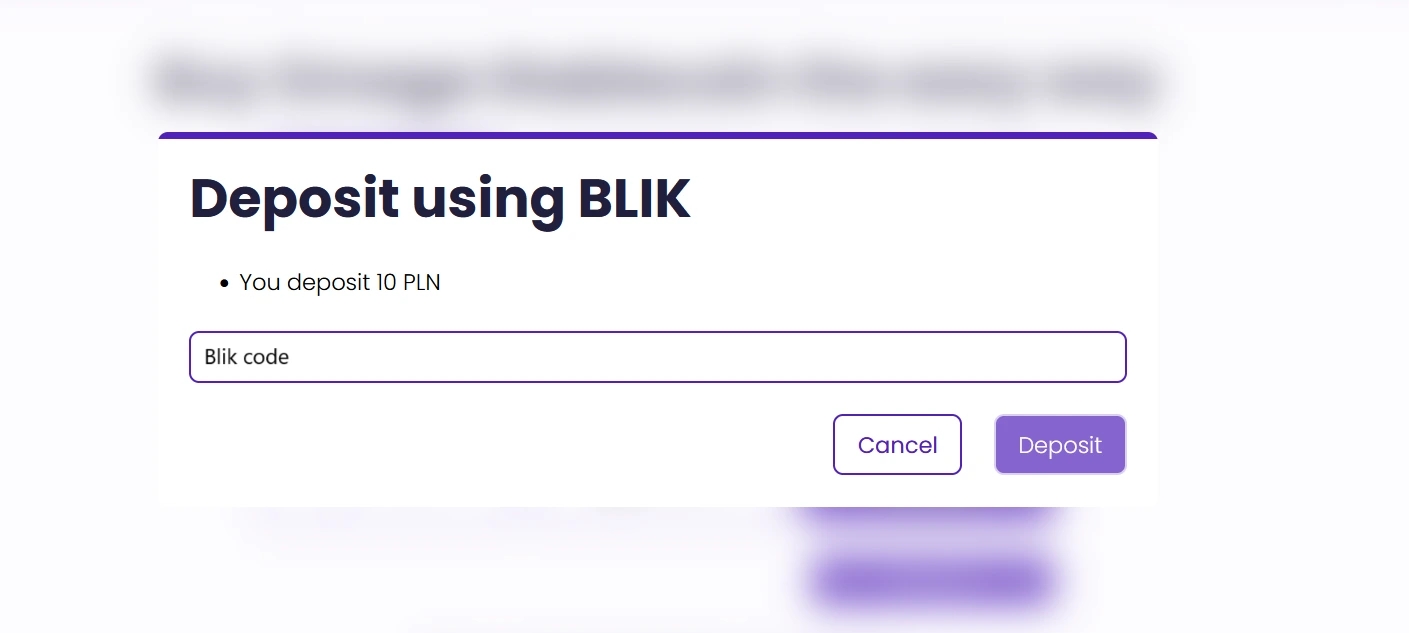
After entering the BLIK code, all you have to do is click “Pay”
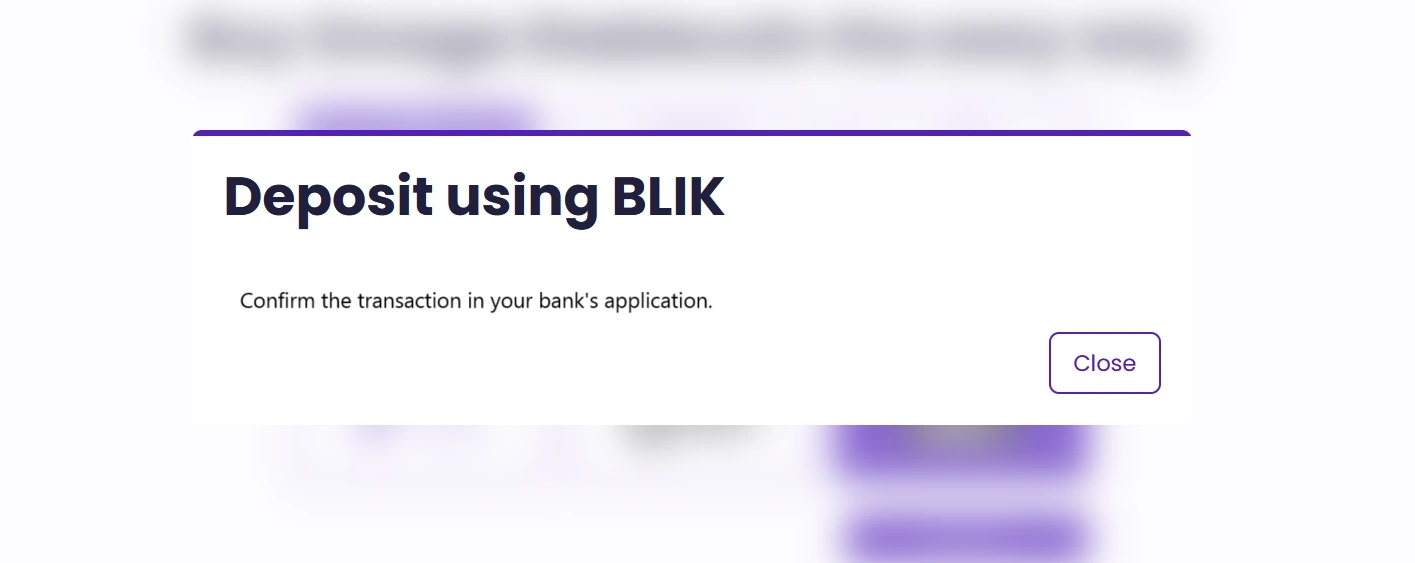
Click “Close” to return to the previous page
On the upper toolbar on the GoCash page you will read: “To confirm your BLIK transaction, please check your mailbox for the message from GoCash”.
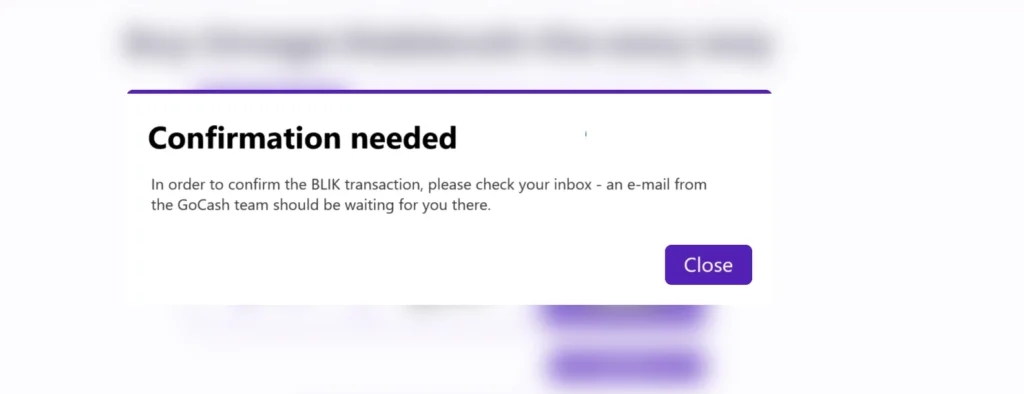
In the e-email, you will be instructed to send a confirmation of the BLIK transaction (if your bank does not allow you to generate the confirmation straight away, you can send the screenshot of the transaction and your data).
REMEMBER! The funds are credited after the confirmation has been verified.
The verification process is manual, thus it might be lengthy. You will be notified by e-mail once it is completed and information about user funds will be available in Balance tab.
Refilling your wallet with FIAT – mobile app
You can also top up your Kanga wallet using the mobile application. You will find the guide on how to install it here. The available options are exactly the same as in case of the web browser: funding via FIAT (bank transfer, Zen, BLIK), cryptocurrencies or utilising Kanga P2P.
To refill the account with FIAT, log into the app and click on “Transfer funds/Deposit funds/Top up account” (* opcje do wyboru) in the upper left corner on the main app screen:
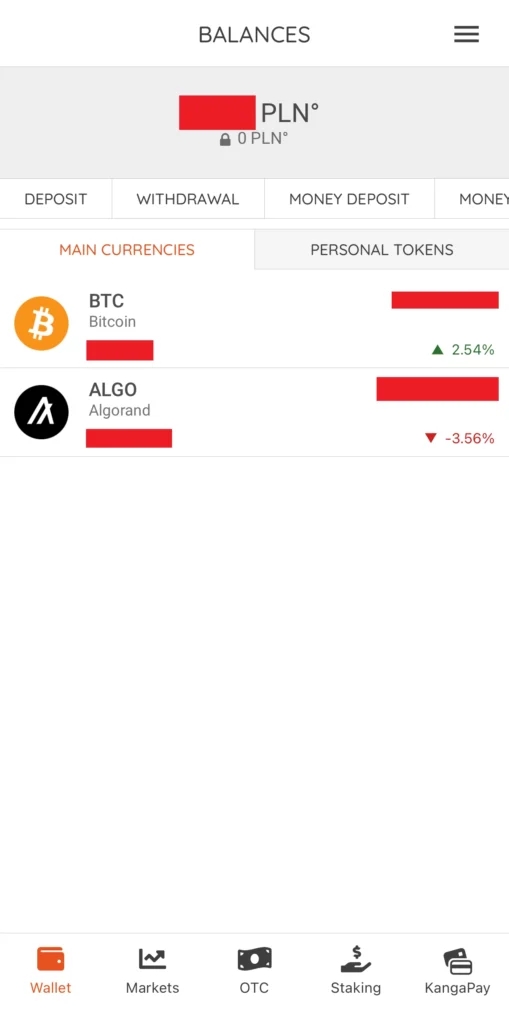
Proceed to “Transfer funds/Deposit funds/Top up account” (*)
You will see the following drop down list of tokens:
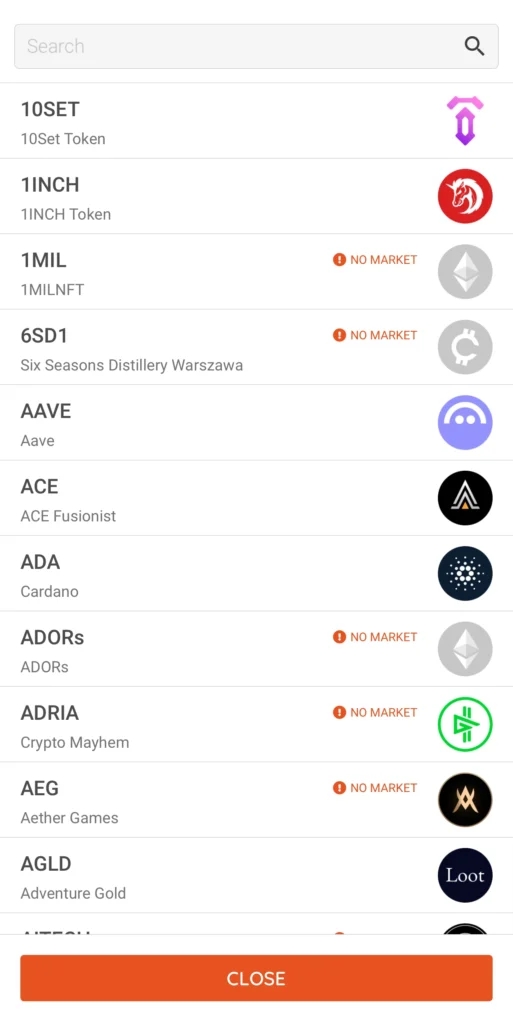
Refill your account in the mobile app, select the relevant FIAT currency
Type ‘PLN’ in the search field and select omegaPLN token:
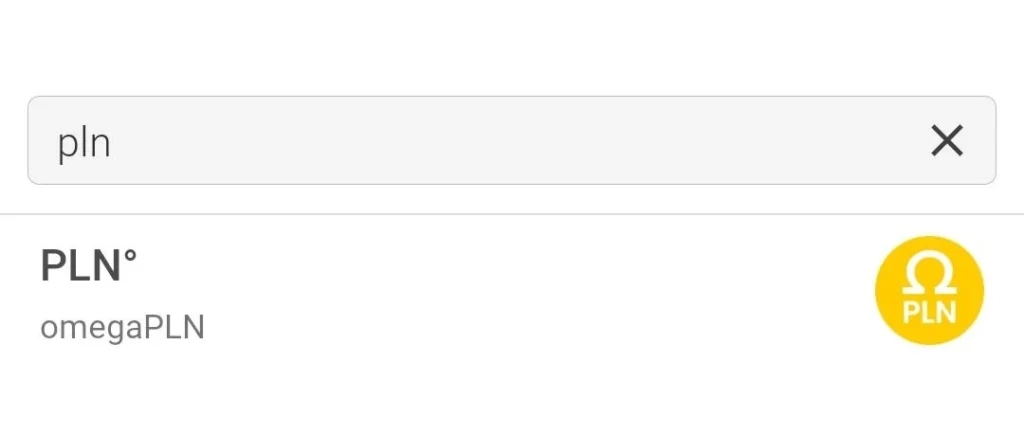
Select omegaPLN stablecoin from the drop down list
You should now see the following tab leading to the GoCash gate:
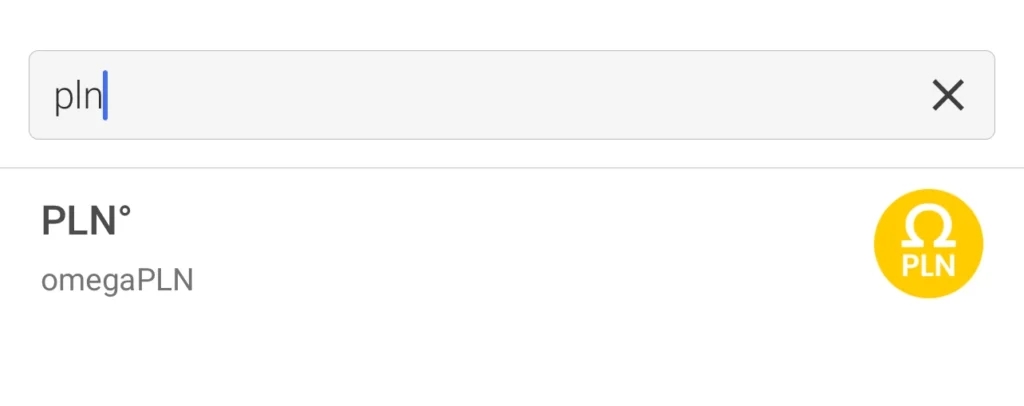
Click the “Proceed to GoCash” orange button to continue
Once in the GoCash gate, indicate you are purchasing cryptocurrencies, enter the amount of the payment and select one of the available payment methods (bank transfer, Zen or BLIK).
The chart below lists the network fees that may be charged depending on the chosen form of FIAT to stablecoin exchange. The details of the fees can be found on the GoCash website, in the “Table of network fees” tab:
| Waluta | Metoda | Opłata |
| PLN | Transfer bankowy | – |
| EUR | Transfer bankowy | – |
| USD | Transfer bankowy | 5 oUSD |
| GBP | Transfer bankowy | 5 oGBP |
| PLN | BLIK | 3% |
| PLN | ZEN | 1% |
| EUR | ZEN | 1% |
| USD | ZEN | 1% |
| GBP | ZEN | 1% |
Refilling your wallet using BLIK
Select the third payment method and press “Buy now”:
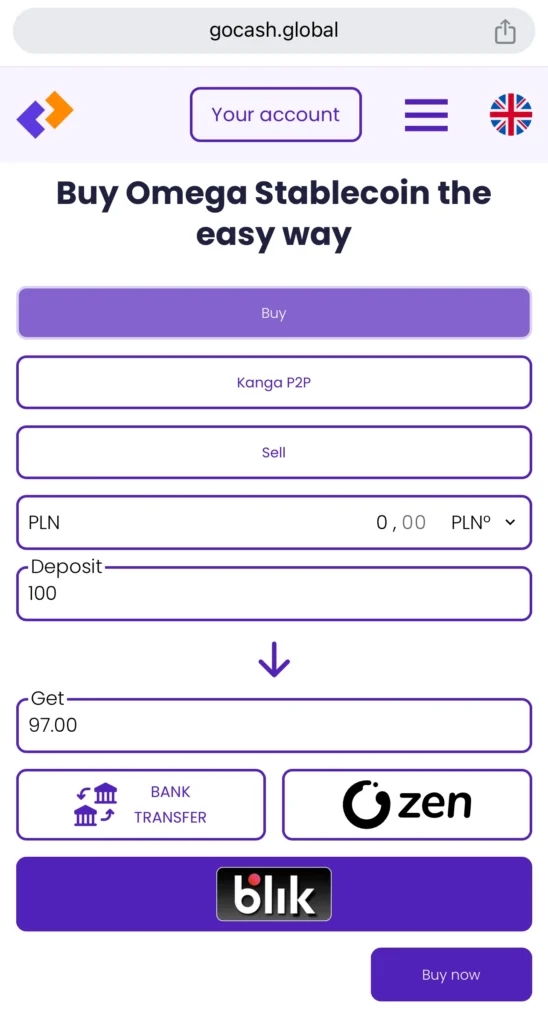
After going through all fields, confirm the transaction clicking “Buy now”
You will now be requested to enter the BLIK code:
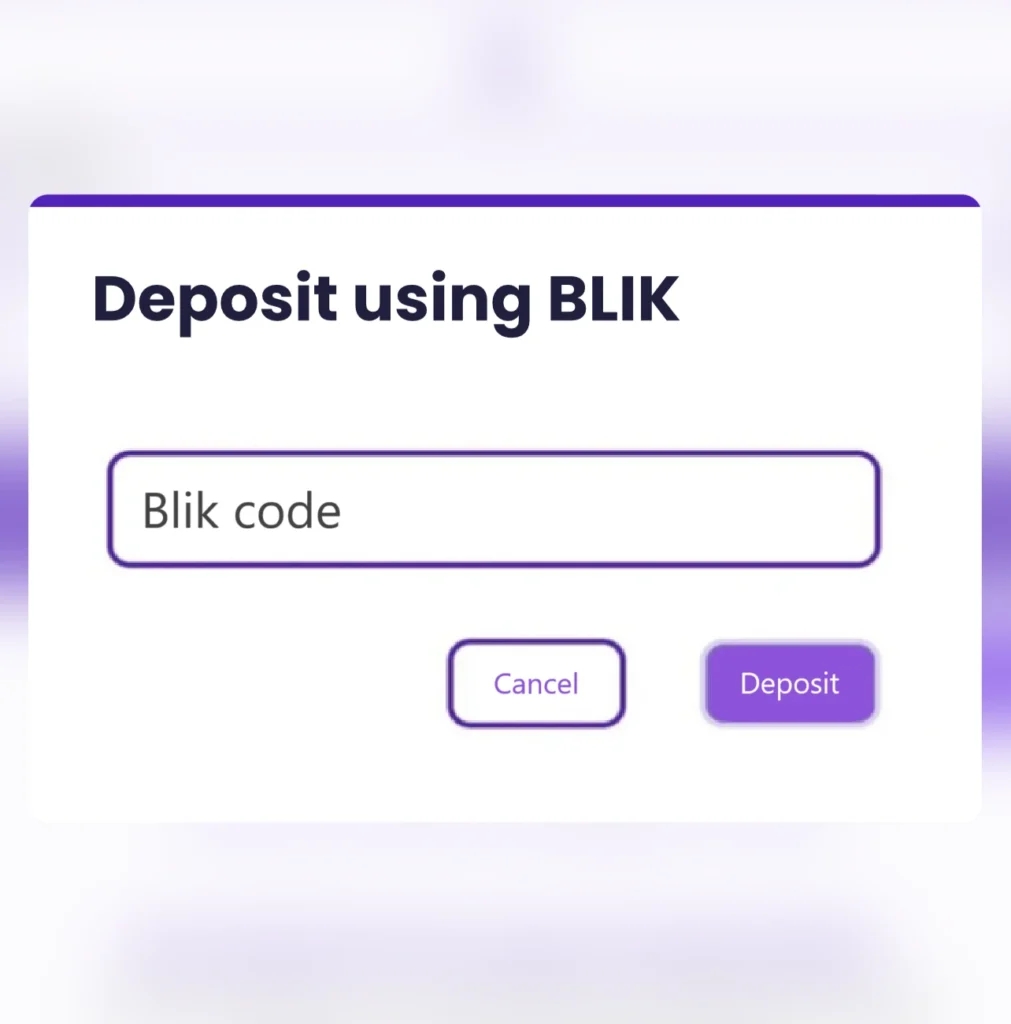
Paste the BLIK code and click “Pay”
Next, confirm the transaction in your mobile banking app:
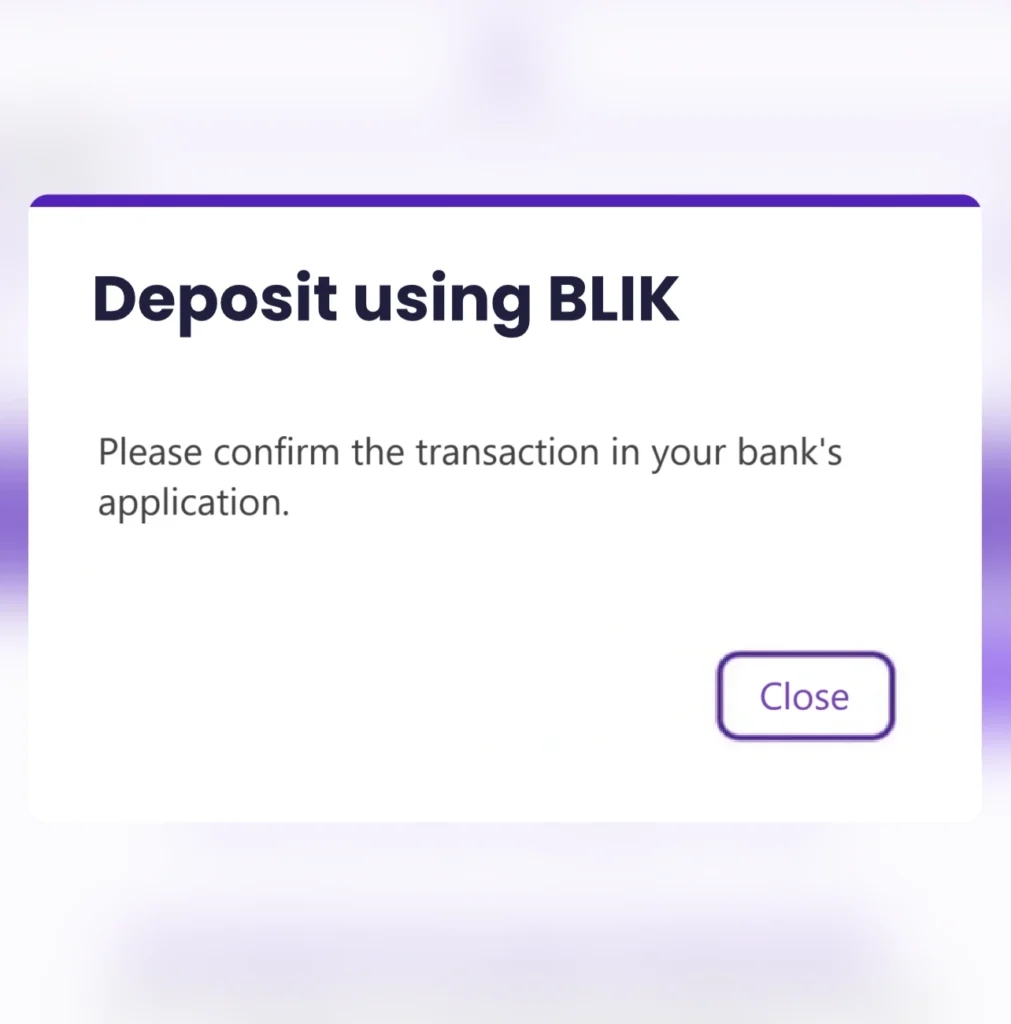
Confirm by clicking “Close”
You are required to also confirm the BLIK transaction separately in response to the e-mail from GoCash. As per the instructions, you are obliged to attach the confirmation of the transaction having been made in the banking app (in PDF or a screenshot).
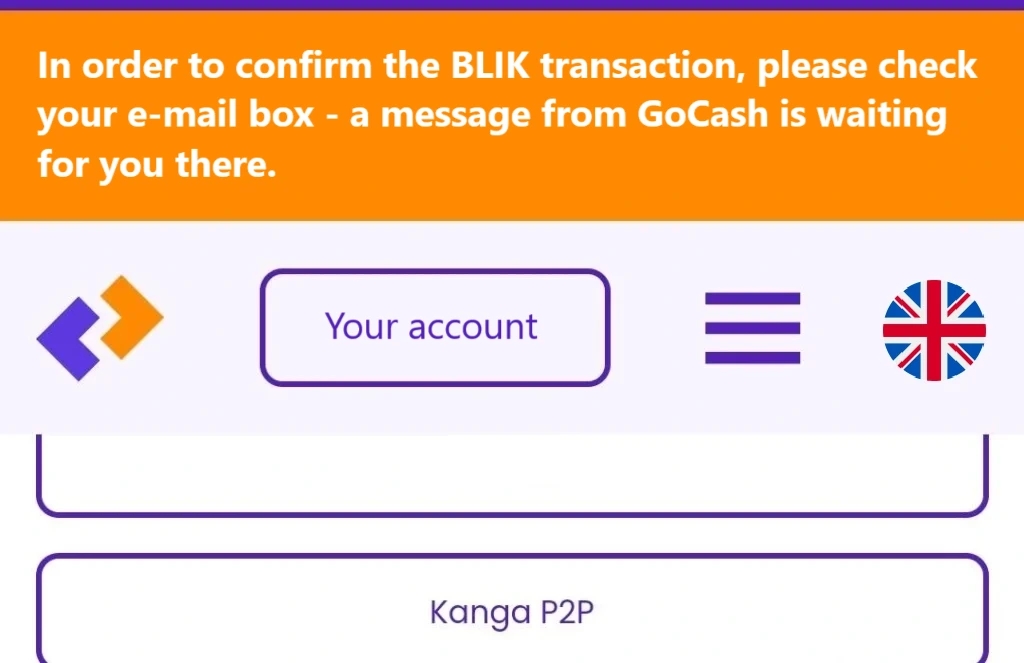
Additional confirmation request is displayed in the orange field at the top of the app
REMEMBER! The funds are credited after the confirmation has been verified.
The verification process is manual, thus it might be lengthy. You will be notified by e-mail once it is completed and information about user funds will be available in Balance tab.