2FA on Kanga – how to enable two-factor authentication?

Written by
Ewelina Skorupka
Published on
It is strongly recommended to enable two-factor authentication (2 FA) to add an extra layer of security to your account and cryptocurrencies on Kanga Exchange.
Two-factor authentication greatly reduces the risk of unauthorised access to your digital assets increasing the overall safety of your wallet. We will show you how to enable two-factor authentication on Kanga in the step-by-step tutorial below.
How to set up 2FA on Kanga? The tutorial
In this guide, we will explain how to set up the two-factor authentication on Kanga step by step.
Firstly, log in to your account and proceed to the main transaction panel at trade.kanga.exchange. If you do not have an account yet, here you can find information to get you up and running.
Select “My account” in the top right corner of the main dashboard:
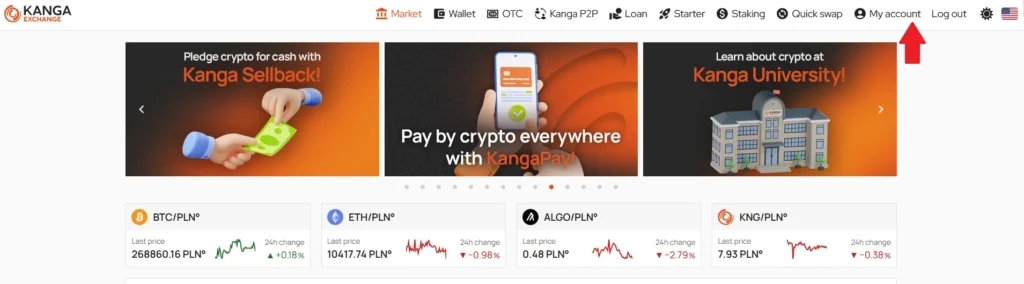
Go to “My account” tab
On the following page select “Security”:
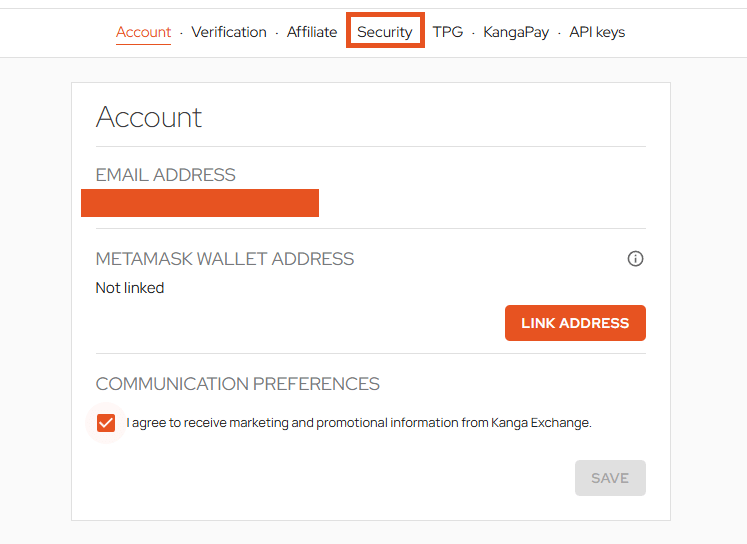
You can find 2FA in the Security tab under Basic Settings, as shown in the screenshot below.
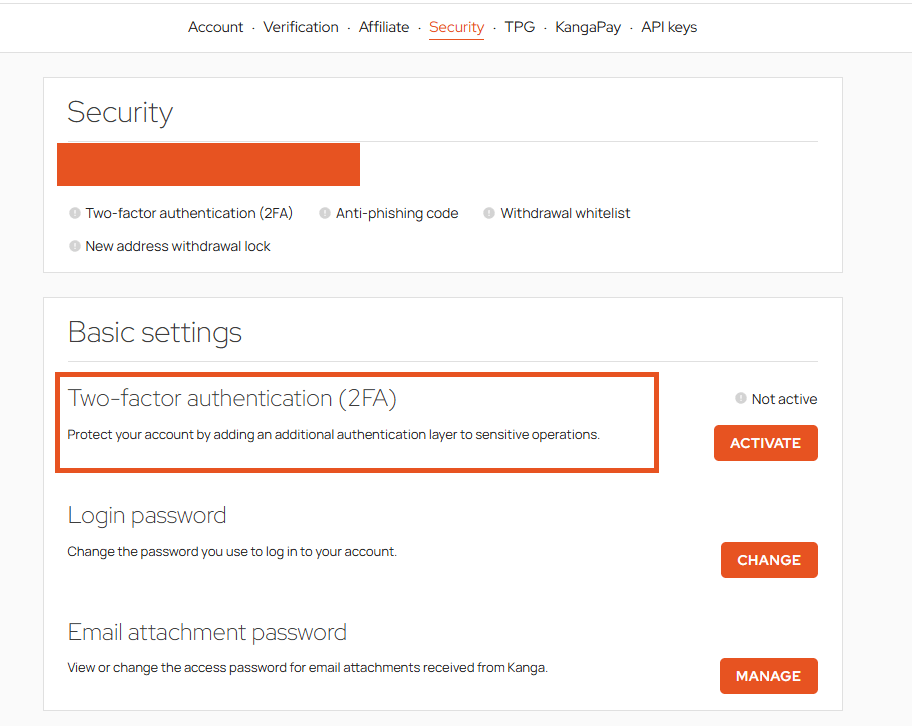
The process of enabling 2FA consists of four steps. In the first step, you are requested to download the Google Authenticator mobile app. You can use the following links to do it right away:
- Android mobile devices
- iOS mobile devices
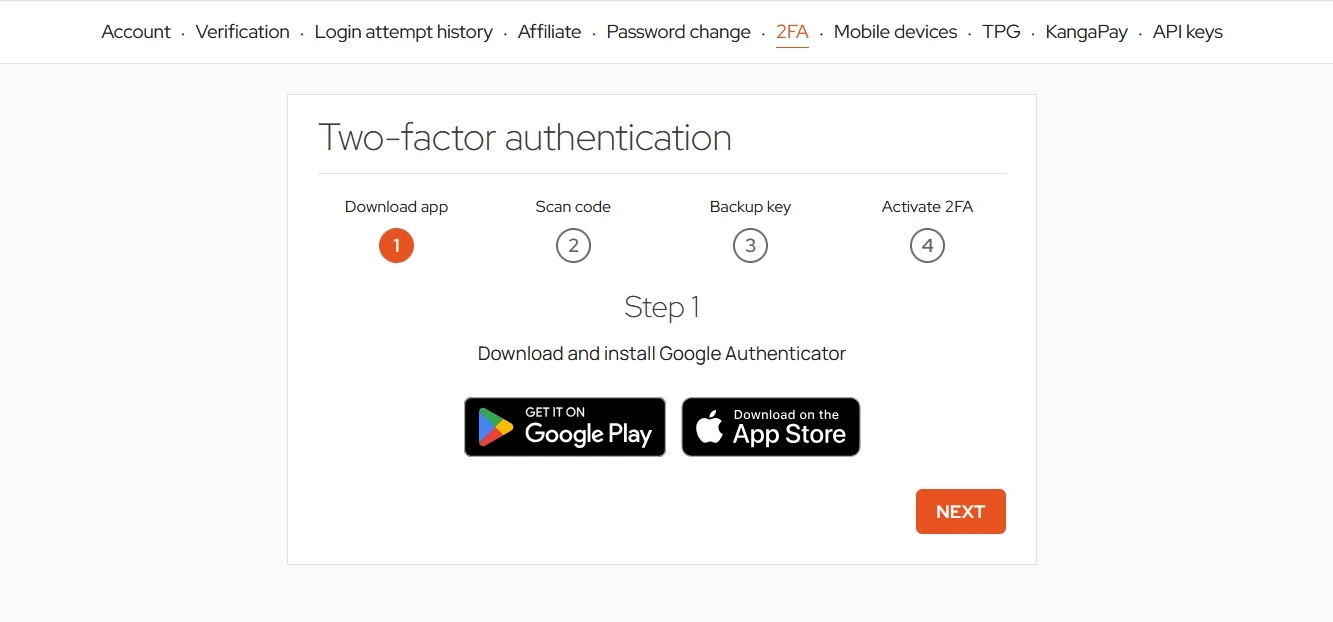
Download the app and proceed
Using the app you have just downloaded, scan the QR code that appears on the next screen and navigate further.
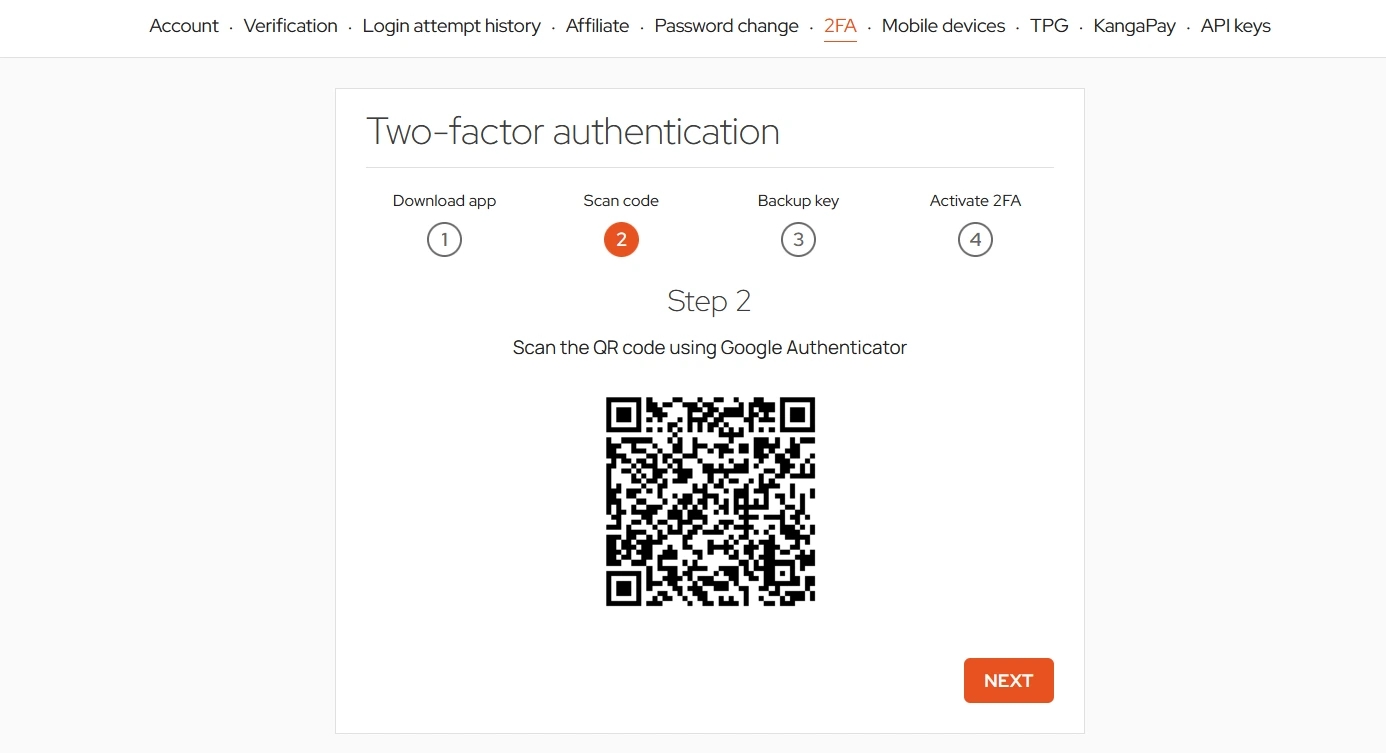
Proceed to the next step after scanning the QR code
In the Google Authenticator app a tab will now appear – kanga.exchange – that will generate a new series of six digits every tens of seconds. You will use it to additionally authorise your logging in.
In the third step of the 2FA activation you will obtain a special security key. The security key will be required if your phone is lost or to regain access to your account.
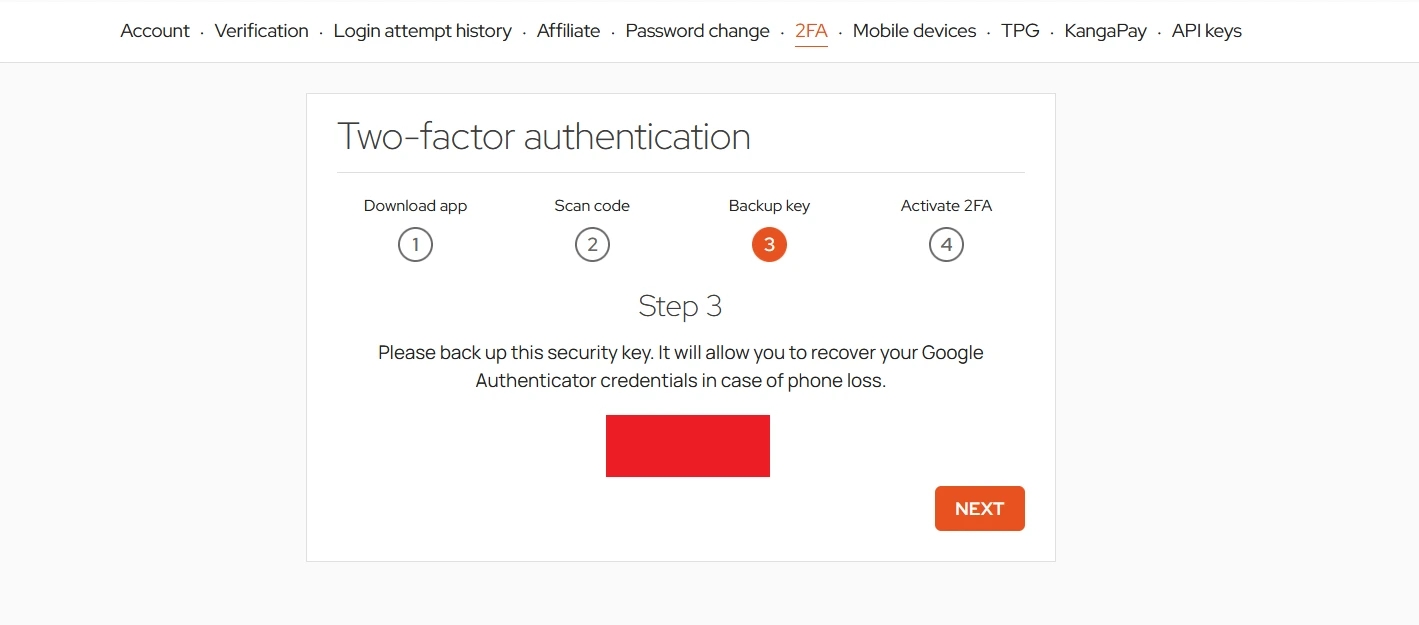
Save your code in a safe place
The fourth and final step of the 2FA implementation on Kanga is supplying your login password and typing in the current Google Authenticator code. Once done, push “Activate 2FA” button.
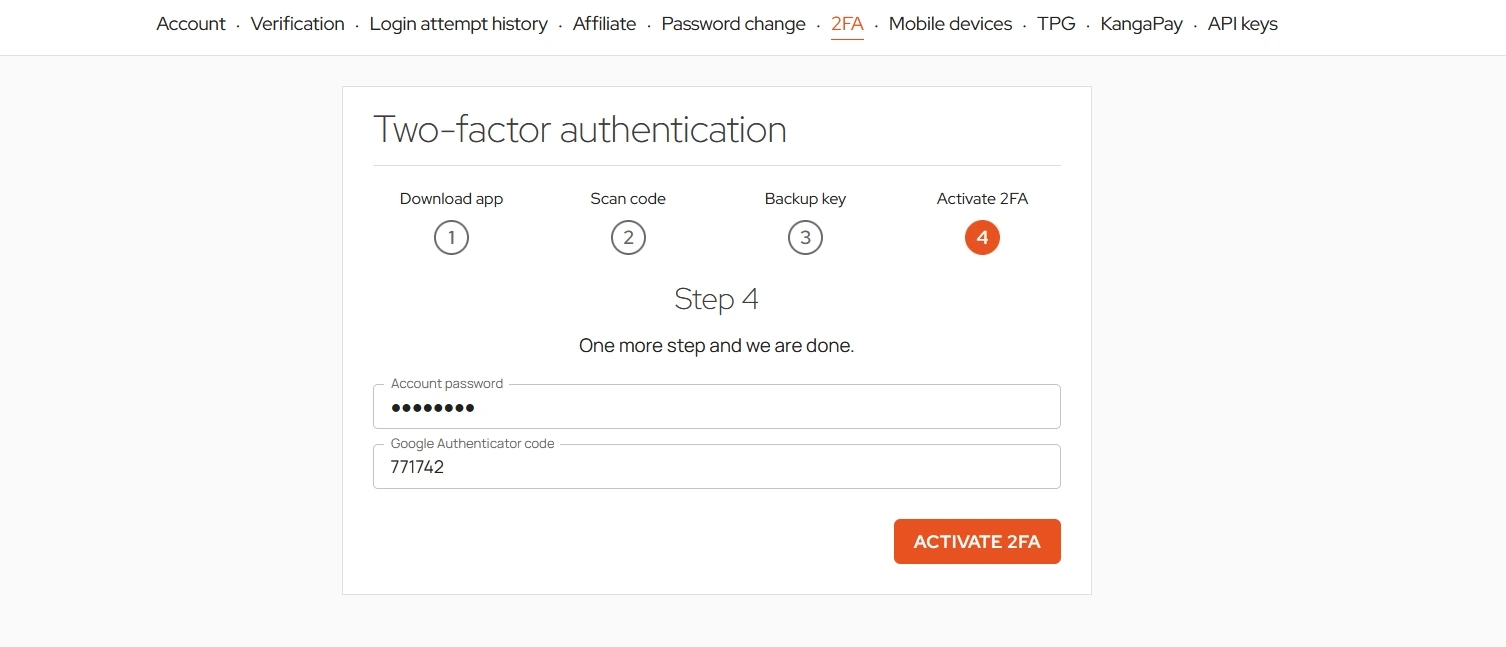
Enter login password and the Google Authenticator code to enable two-factor authentication
Upon completing the process, the following dialog box will confirm that 2FA was successfully enabled.
From now onwards, each time you log in to Kanga, you will be prompted to enter the access code:
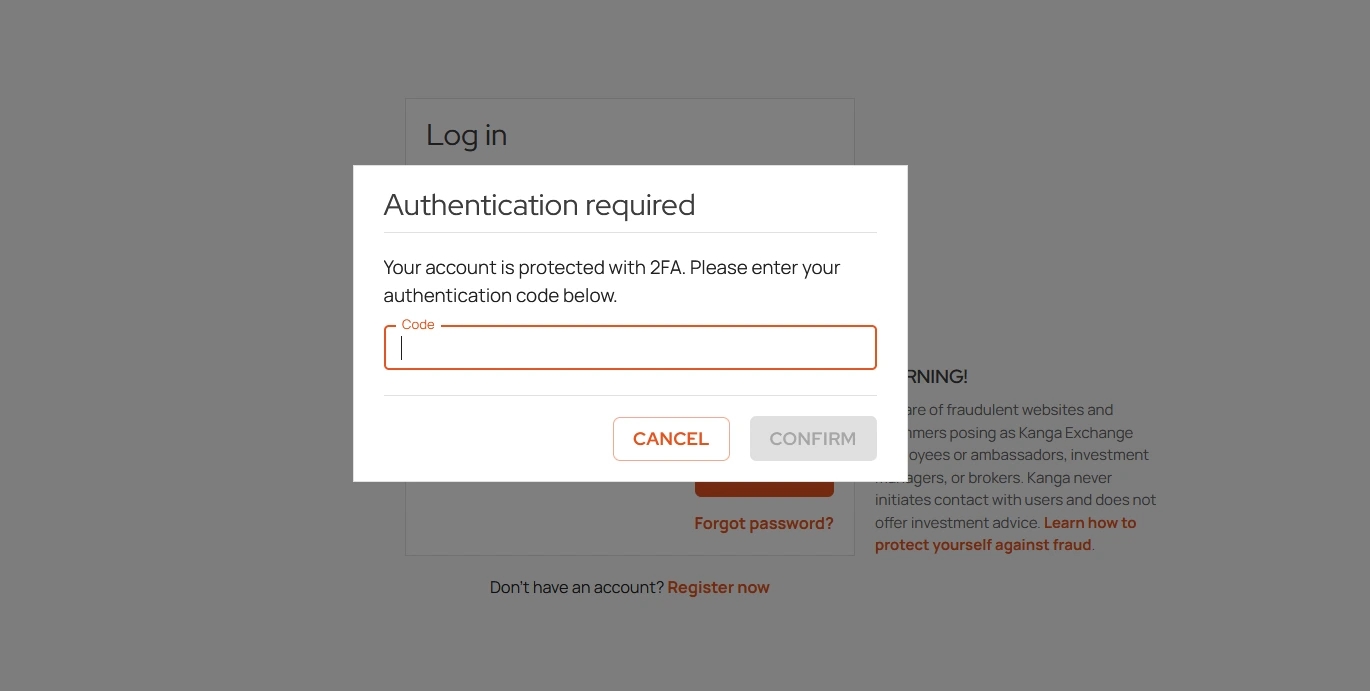
Your account is protected by 2FA. Enter the access code.
Congratulations! You have just enabled 2FA on Kanga!
Deactivating 2FA
You can deactivate two-factor authentication at any time. All you need to do is go to the 2FA tab in your Kanga user panel and push the “Deactivate 2FA” button:
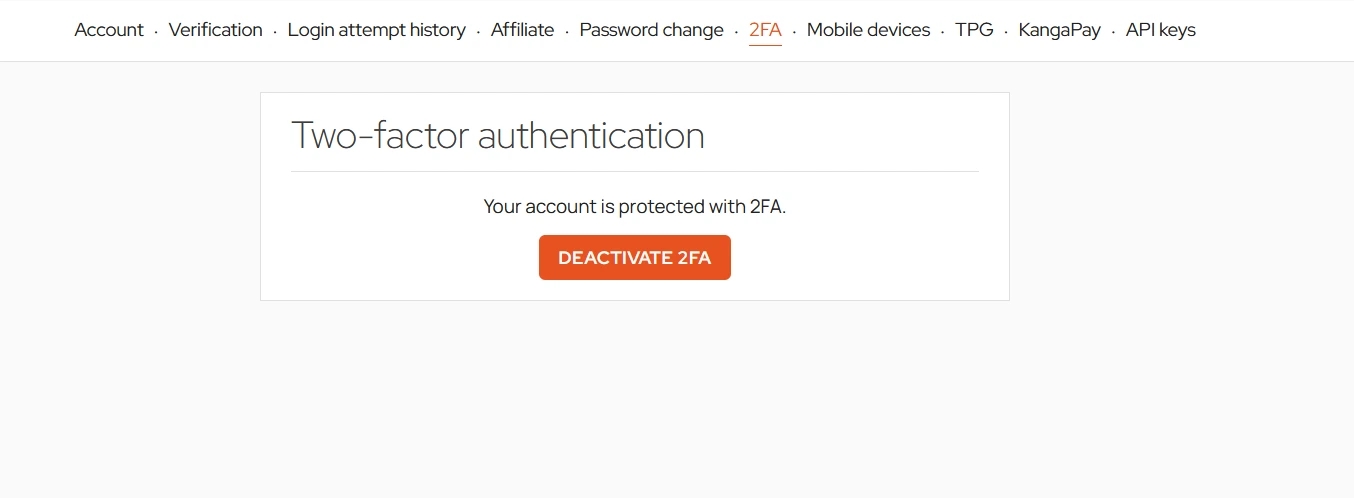
You can disable the extra service at any time
As with enabling 2FA, all you need is to enter your login password and the Google Authenticator code.
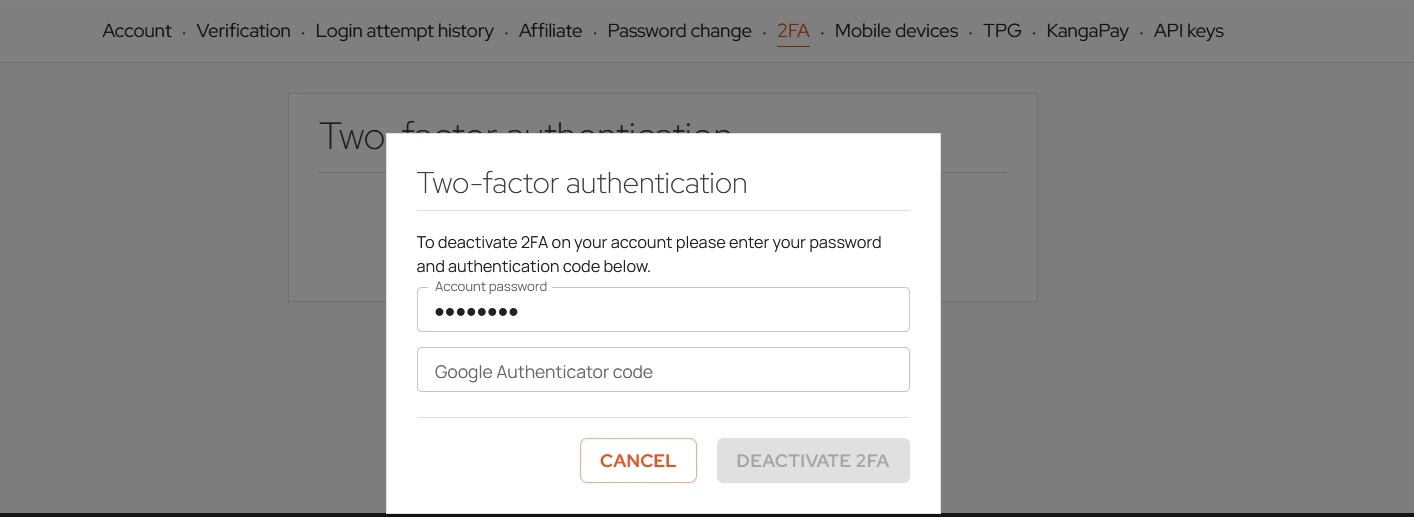
After inserting the code, click “Deactivate 2FA” button to disable the service
Why use 2FA?
Two-factor authentication, also known as 2FA, is an essential security protocol, especially relevant in the world of crypto. When you log into your account, you will use your password first, but that will not be enough to get the access immediately – you will be requested to use another form of identification.
That would usually be a unique code, either sent to your mobile phone or generated in an app. Even if your password is compromised, no one will be allowed into your account without the second factor.
The beauty of 2FA lies in its simplicity and effectiveness. It is true that logging in might take a few extra seconds, but these seconds might protect you from losing your cryptocurrency savings.
The benefits of using 2FA
Two-factor authentication (2FA) features a number of advantages in terms of internet accounts security, especially when it comes to cryptocurrencies:
- Increased security: 2 FA adds an extra layer of protection aside from using a password, significantly reducing the risk of unauthorised access. Even if your password has leaked to an unauthorised party, they will not be able to access your account without the second factor.
- Protection against intrusions: The increasing value of digital assets has made the cryptocurrency accounts a lucrative target for hackers. 2FA makes compromising your online accounts much more difficult for hackers.
- Reducing the risk associated with password breaching
- Enhancing user involvement in security
- Regulatory compliance
- Flexibility
- Cost efficiency
- Decreasing risk of fraud and data breaches
FAQ
What is 2FA?
Two-factor authentication (2FA) is a security system that requires two distinct forms of identification at login. On Kanga, it is your password and a code generated in the mobile application.
Is 2FA obligatory on Kanga?
No, 2FA activation is voluntary, but highly recommended in order to increase account security.
Which app to use for 2FA?
Kanga uses Google Authenticator available for free for Android and iOS devices.
What if I lose my mobile with the two-factor authentication app?
In such a situation, you may use the security key generated during the 2FA activation. Make sure it is stored safely.
Can I deactivate 2FA?
Absolutely, you can disable 2FA in your account settings on Kanga.
Does 2FA protect against all threats?
While 2FA does improve security, it is not foolproof. Be also mindful of other good security practices.