Funding Your Kanga Wallet Using P2P

Written by
Ewelina Skorupka
Published on
To fully utilize the Kanga cryptocurrency exchange capabilities, your first step should be funding your wallet. You can do this through both your web browser and the Kanga Wallet app.
You can choose to fund using cryptocurrencies, FIAT through the GoCash gateway, or using the Kanga P2P service. Transactions are processed using bank transfers, the Zen app, or BLIK. You’ll surely find a method that best suits your needs.
In this guide, we’ll show you how to fund your wallet using Kanga P2P through a web browser or mobile app.
Funding Kanga Wallet Using P2P – Web Browser
If you want to complete funding faster than with other available methods, you can use the Kanga P2P option. Information about what this service is and how it works can be found here.
On https://trade.kanga.exchange/wallet/fiat-deposit click the appropriate button to proceed to transaction details:
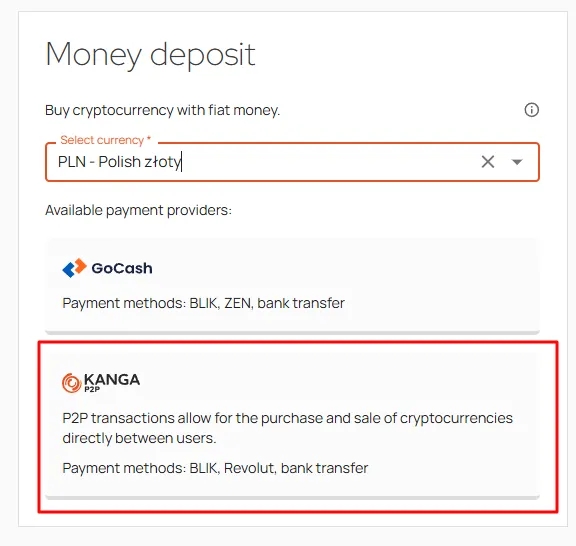
Through Kanga P2P, you can either purchase Tether stablecoin or omegaPLN. In our example, we select the PLN stablecoin from the dropdown list, then choose the payment method (BLIK to phone or transfer through one of fourteen available banks, including Revolut), enter the amount, and click “Calculate” to see what funds we’ll receive. You have 2 minutes to accept the offer.
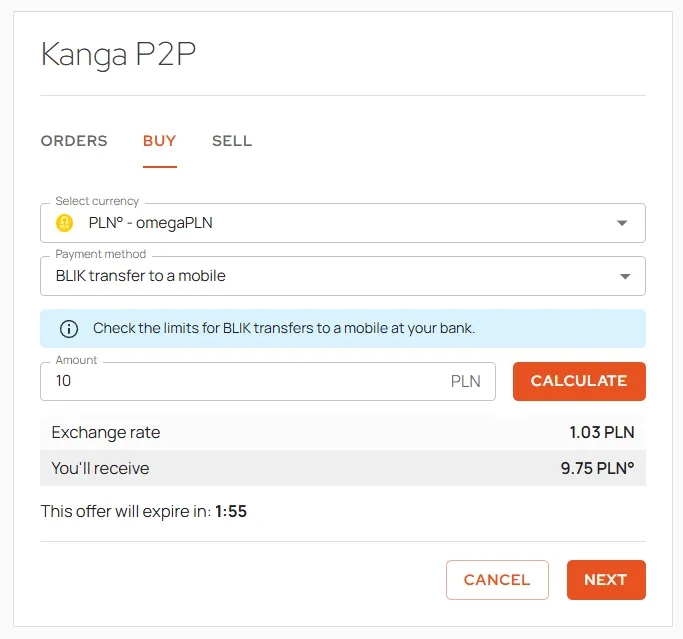
Press “Next” to confirm the provided information
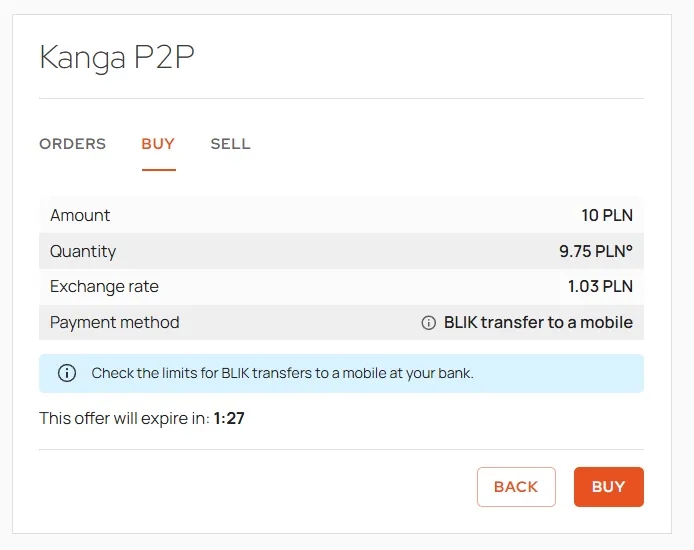
On the next screen, press “Buy”
You’ll see information that the order has been placed, and Kanga is currently looking for a seller. After a few seconds, you should be matched with a seller, and you have 15 minutes to complete the transaction. After this time, the seller may report a transaction issue.
Use the information provided in “payment details” and make the BLIK transfer to the indicated phone number. Once the transaction is completed, you can proceed.
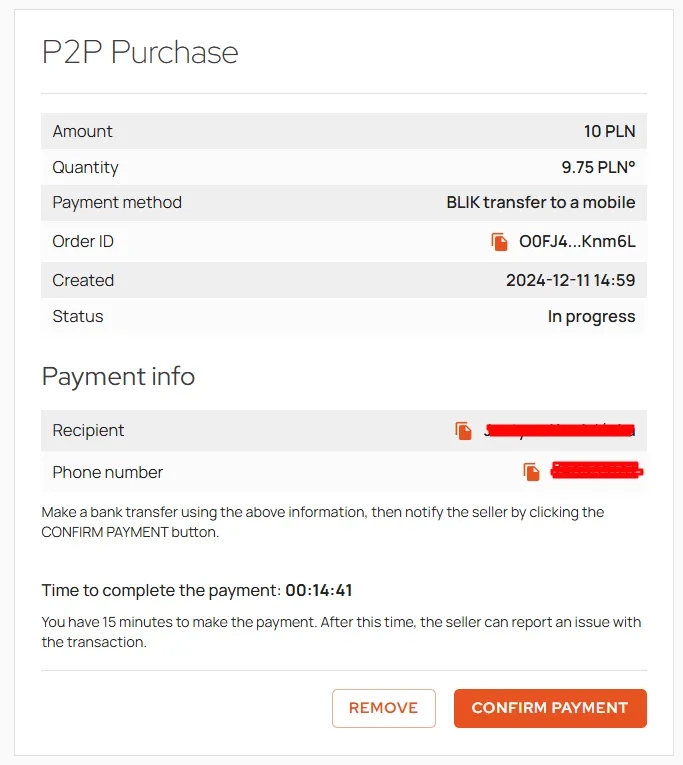
Click “Confirm Payment” to proceed
Confirm the transfer of funds to the seller. Violating service terms will result in account suspension.
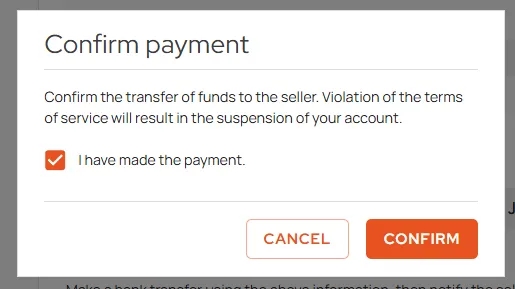
Check the confirmation box “I have made the payment” and click “Confirm”
Then wait for the seller’s payment confirmation. Soon you should see information that the order has been successfully completed and the status: “Settled”. Additional information can be found in the Orders tab.
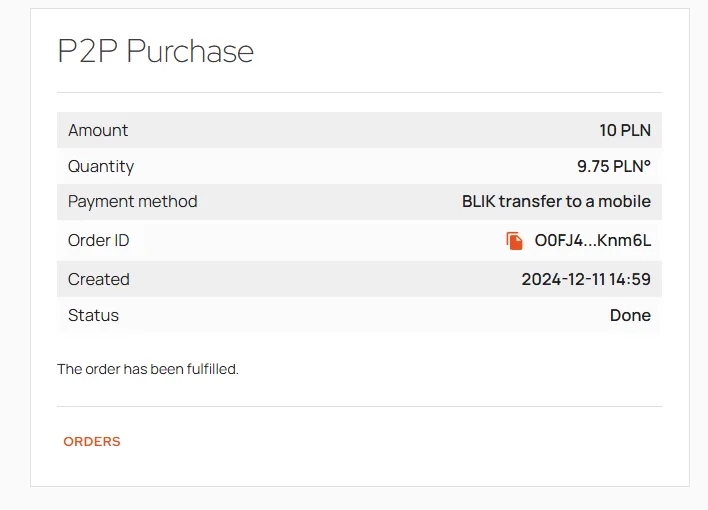
Funding Kanga Wallet Using P2P – Mobile App
If you want to complete a deposit in several minutes using the mobile app, below you’ll find brief instructions on how to do it.
In the Kanga Wallet app, don’t go to the “Deposit” tab, but click the dropdown menu in the top right corner:
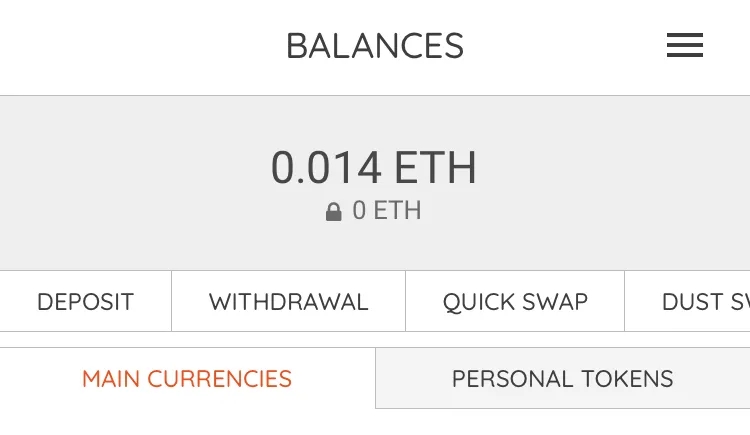
Select P2P from the menu:
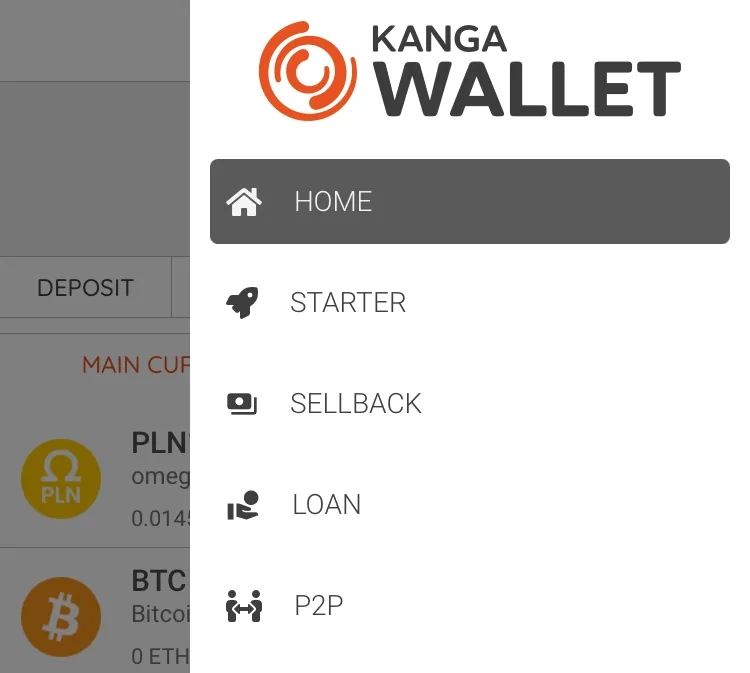
It’s the fifth available option between Loan and Rewards
Click “New Order” to start the process of direct cryptocurrency purchases from another exchange user.
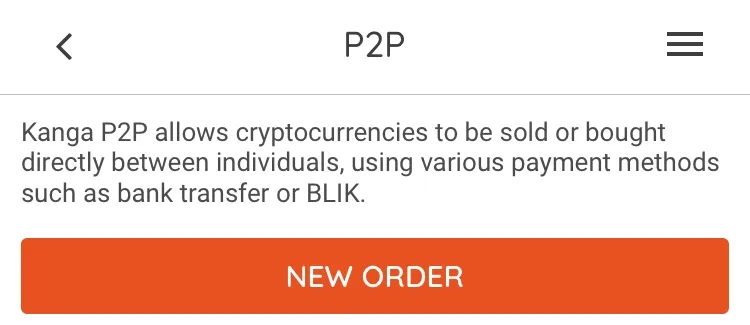
From the dropdown list, select your desired asset. In our case, it will be the omegaPLN stablecoin (USDT is also available):
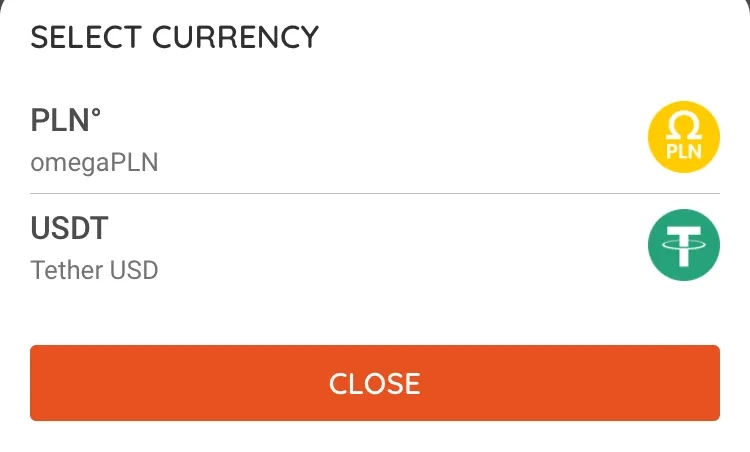
On the next screen, you’ll be asked to choose a payment method (BLIK or bank transfer to one of several available accounts) and enter the transaction amount.
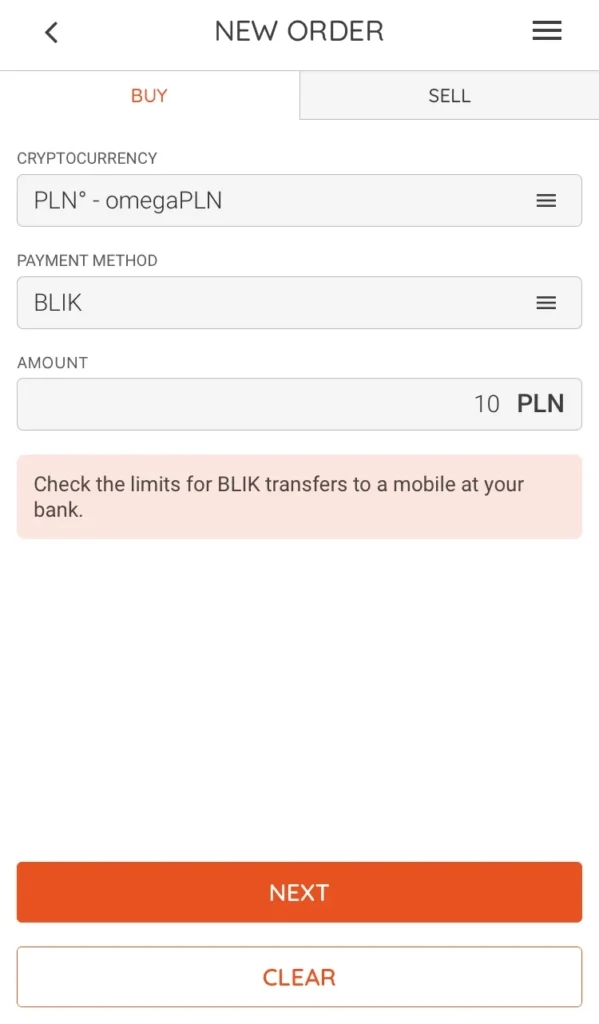
After entering all data, click “Next”
The next screen is transaction confirmation, showing you how much you’ll buy and the exchange rate.
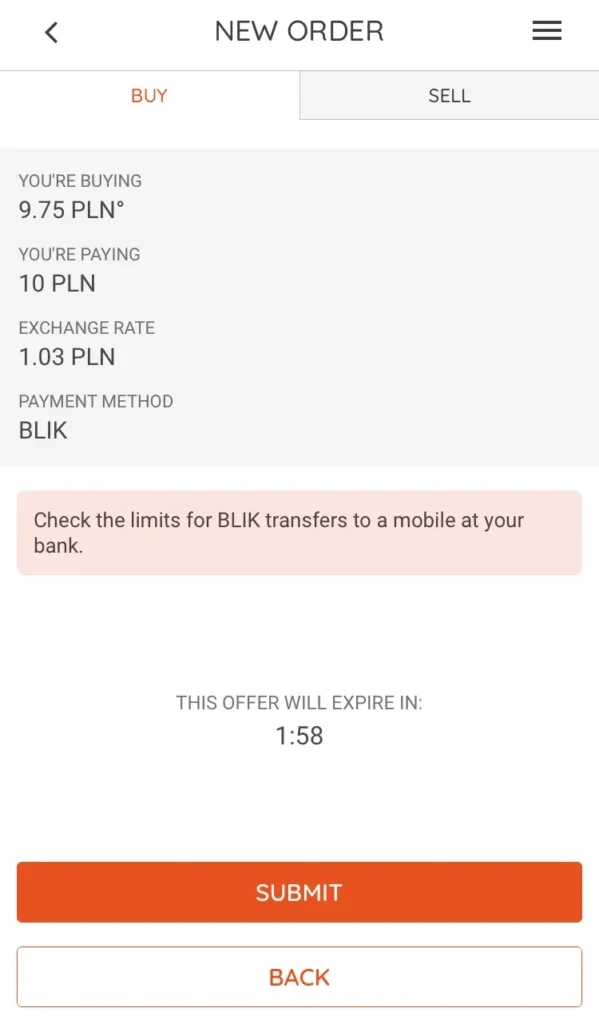
Confirm by pressing “Submit”
Now, you have 15 minutes to complete the BLIK transaction (if that’s what you chose) to the indicated phone number and recipient. This person has been matched with you through Kanga and is willing to make the exchange, selling you the specified amount of omegaPLN for PLN.
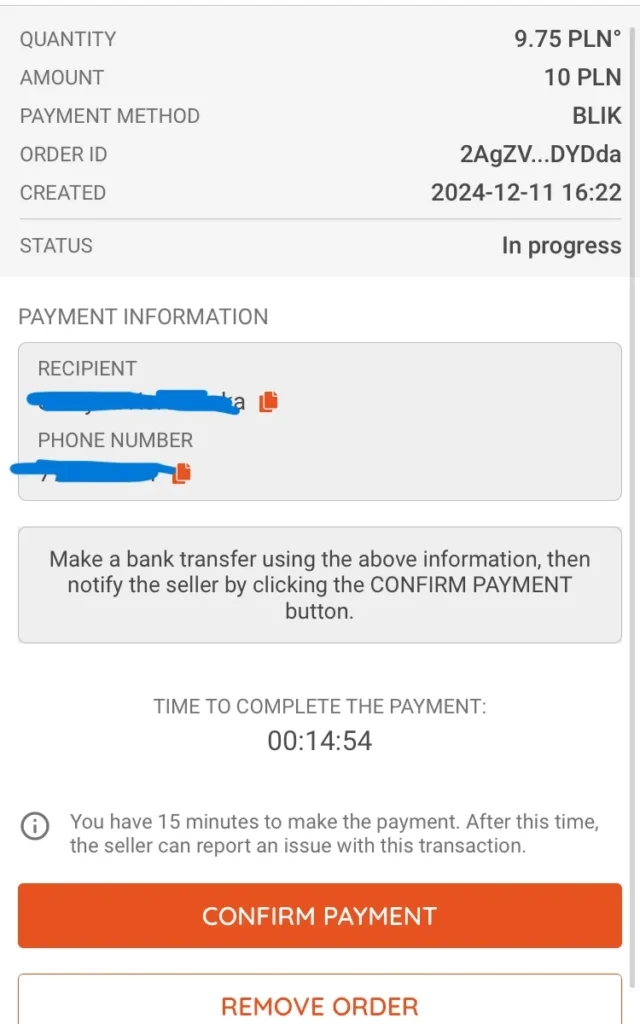
Once you make the BLIK payment, simply press “Confirm Payment”
Kanga will ask for one more payment confirmation:
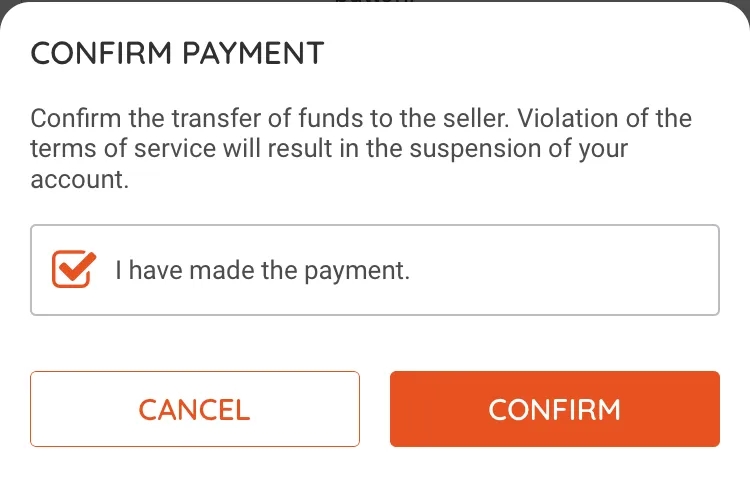
At this point, you wait for the seller to confirm receipt of the BLIK payment. Immediately after their approval, the funds will be credited to your account:
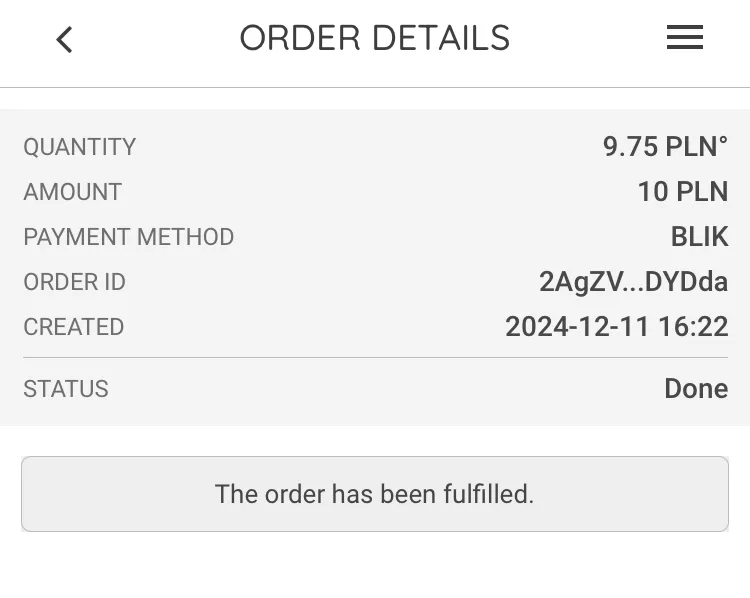
The final screen shows order details and information that the order has been successfully completed.