How to create an account on Kanga Exchange and log in?

Written by
Ewelina Skorupka
Published on
This manual will guide you through the registration process on the Kanga cryptocurrency exchange. Please follow it step by step and use the screenshots to facilitate its completion in a matter of a few minutes.
To start the registration process please prepare your e-mail address.
Creating Kanga Exchange Account and logging in from your web browser
- Go to https://kanga.exchange/pl and click “Register” in the right upper corner
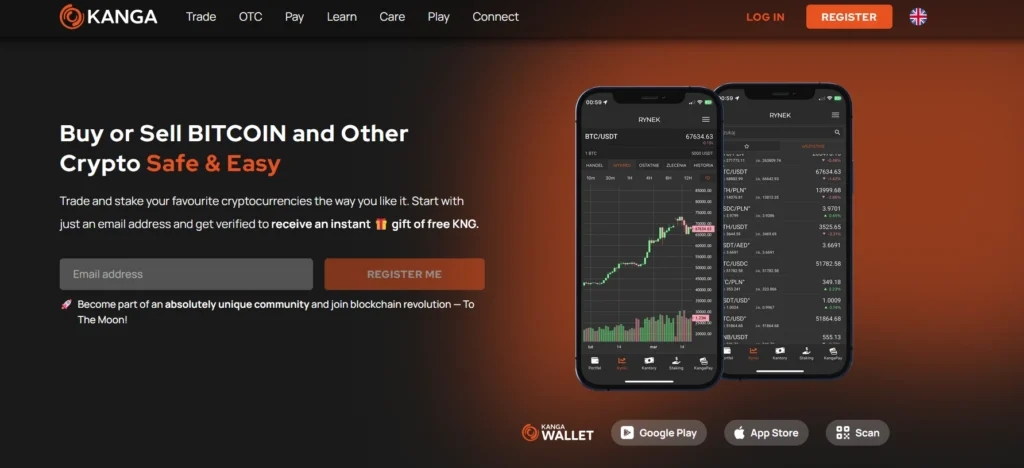
Alternatively, you may use the “Join us” orange button you will find in the middle of the screen
- The next page will request your e-mail address. Remember to mark that you have read the Terms and Conditions as well as accepted our Privacy Policy and confirm you are not a robot.
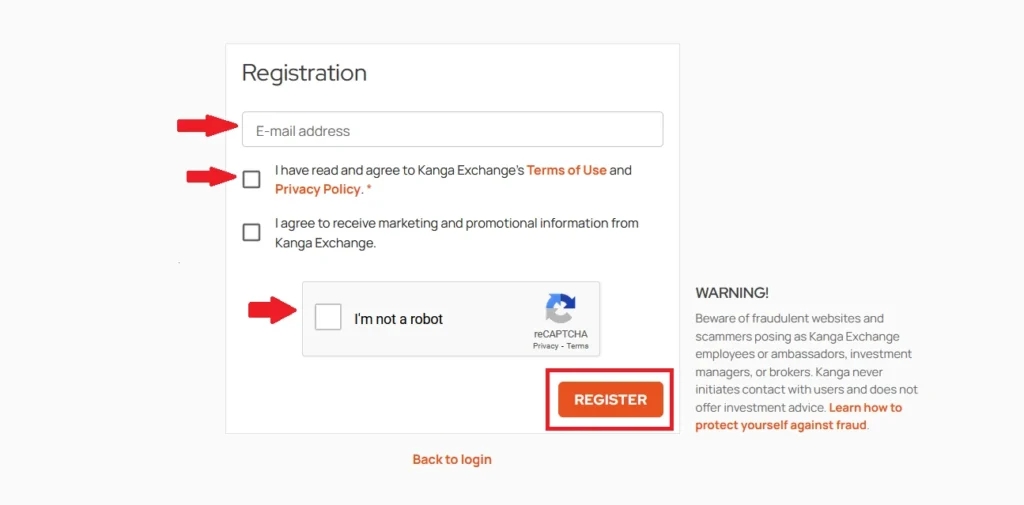
Following the steps on the screenshot click “Register”
- You will now be requested to activate the account. Go to your mailbox to finalise the registration process.
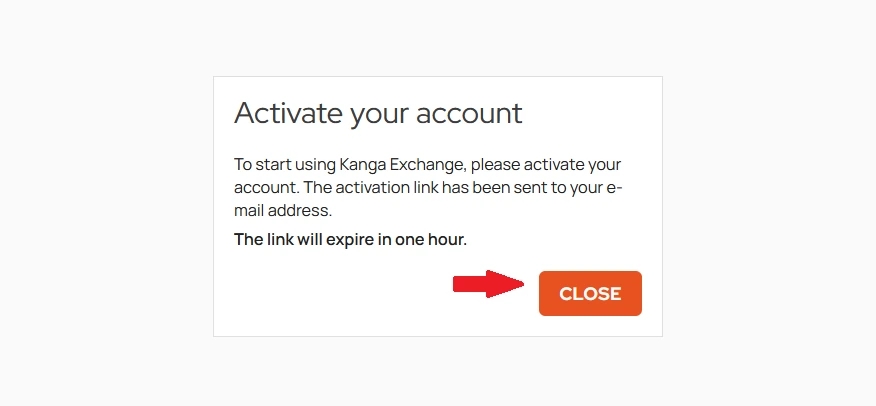
Click “Close” to redirect to the login page
- Select “Activate the account” button in the e-mail you received from Kanga Exchange.
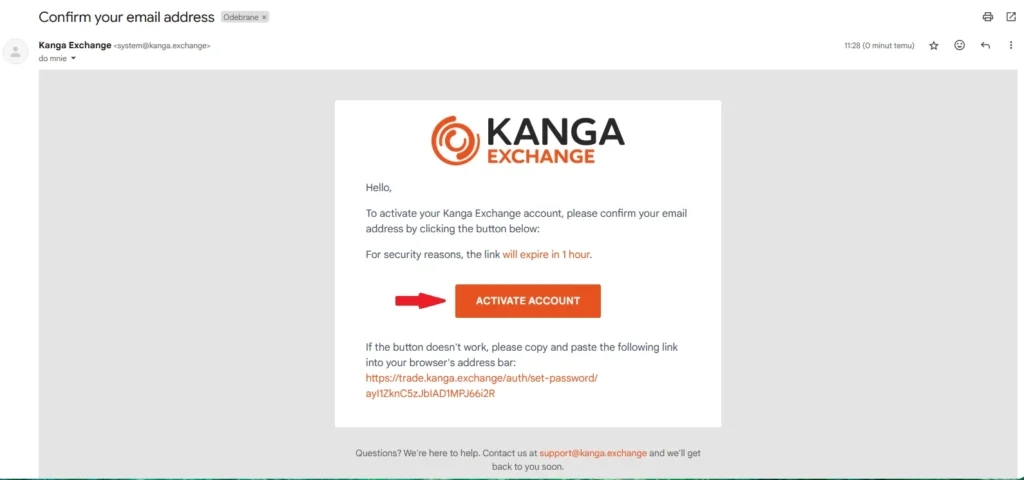
You will now be redirected to the next step in your browser
- Set up a password you will use to log in to Kanga going forward. Please note the password must be at least 8 characters long and contain both lower and upper case letters as well as numerics and special signs.
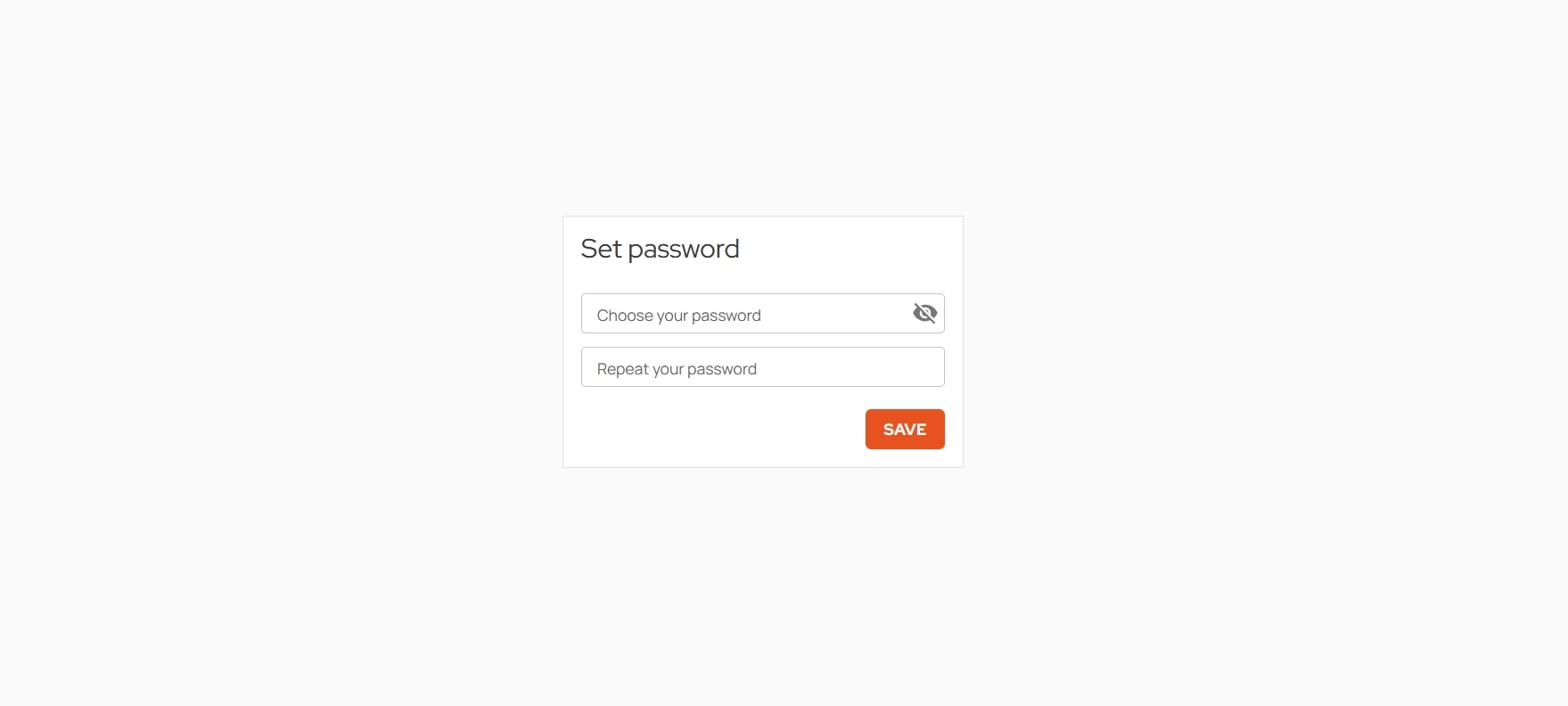
Write in your password and repeat it below. Click “Save”
- Close the dialog window to proceed to the login page.
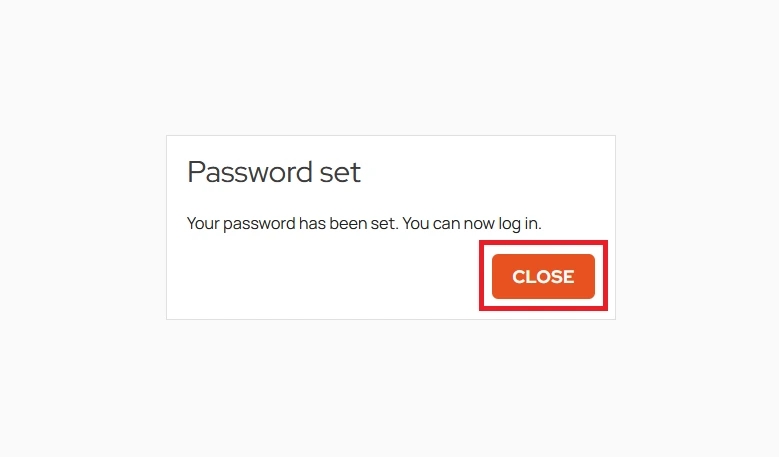
If your password is saved correctly, you should see the above notification
- Log it to the Kanga platform using the e-mail address and password you have registered. Tick “reCAPTCHA” box to confirm you are not a robot.
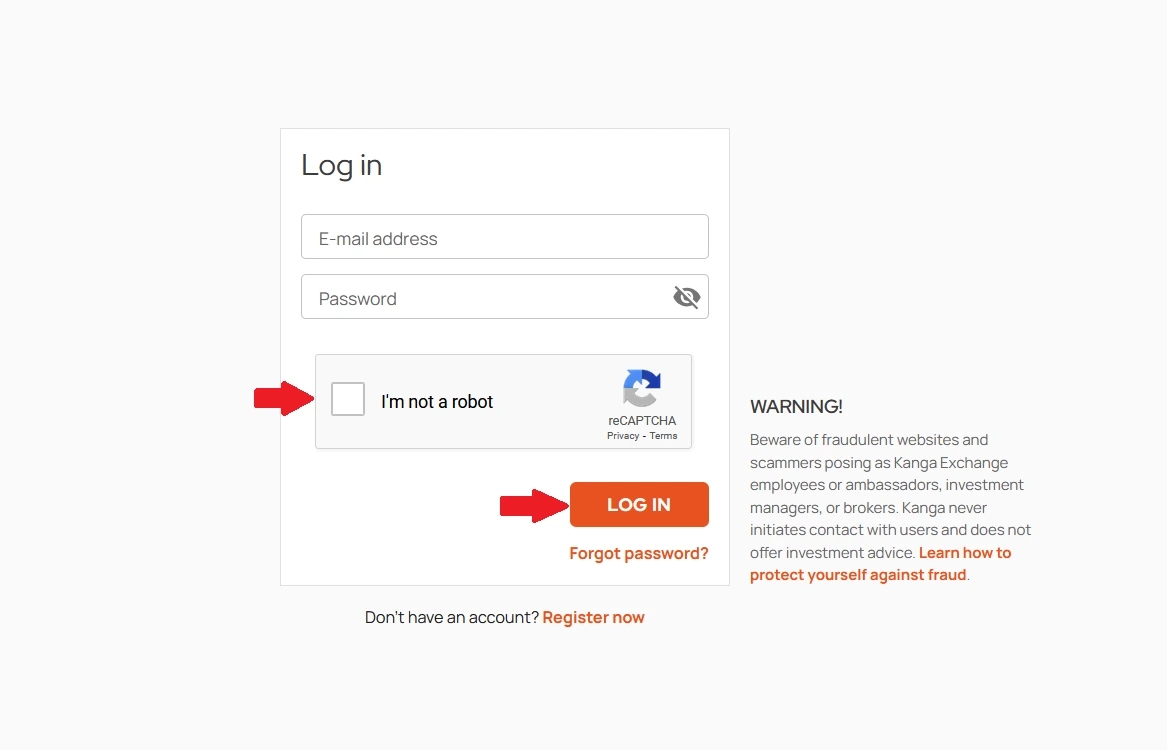
Click “Log in” to proceed
- Before you start using the trading platform tick the boxes in the form confirming you have set up the account yourself, you are aware that you have to maintain it individually and that you understand the risk linked to the cryptocurrency market.
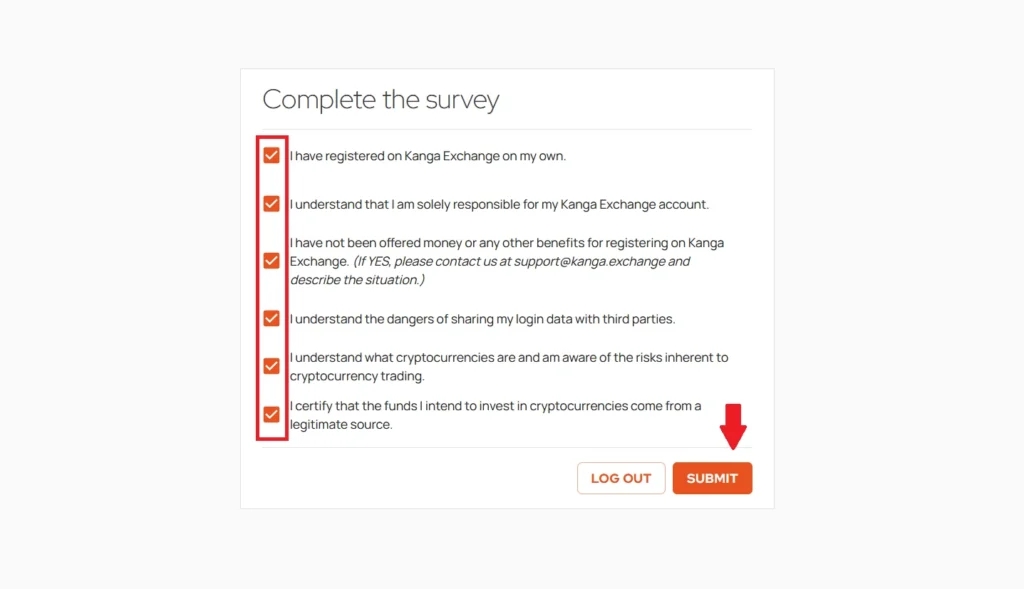
After ticking the relevant 6 clauses confirm it by clicking “Send”
- Congratulations! You have just created your Kanga Exchange account and was redirected to the transaction panel. If you completed all the above steps correctly you should be able to see the following dashboard:
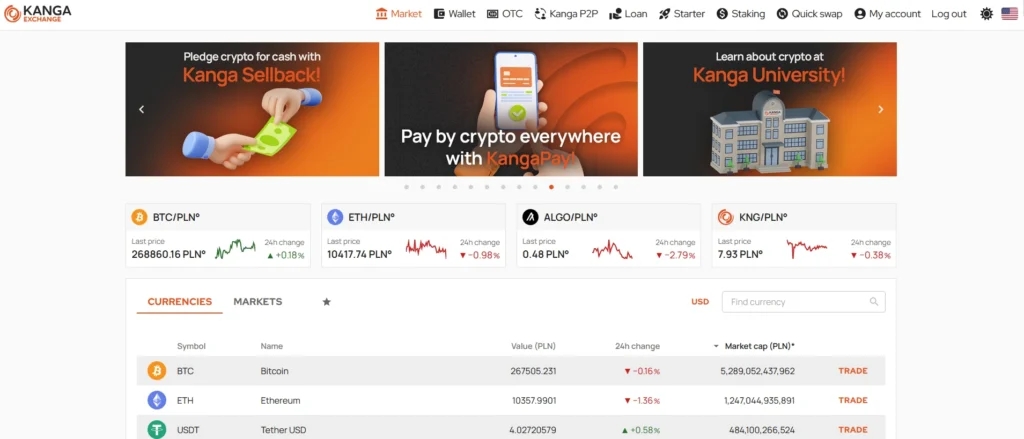
trade.kanga.exchange platform layout
You may also use the mobile application to create an account on Kanga. The process is outlined below:
Creating Kanga Exchange Account and logging into the Kanga Wallet app
Kanga Exchange is also offering the Kanga Wallet mobile app enabling users to register their accounts in just minutes.
- If your device is powered by Android, go to Google Play; if your device uses iOS, go to App Store.
- Link to download the app from Google Play – https://play.google.com/store/apps/details?id=com.kangamobile&hl=pl
- Link to download the app from App Store – https://apps.apple.com/pl/app/kanga-wallet/id1471634153
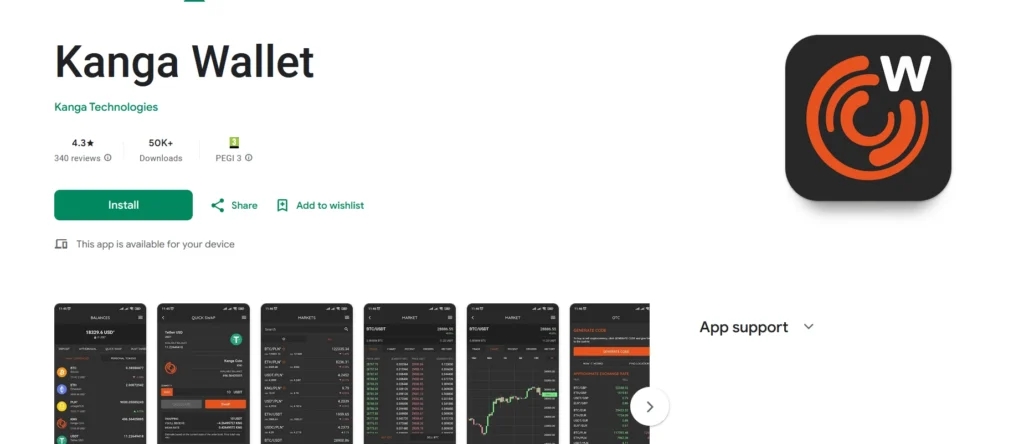
Select the app store relevant for your mobile device
- After downloading and opening the app you will see the Home screen. Select “Create the new account” option
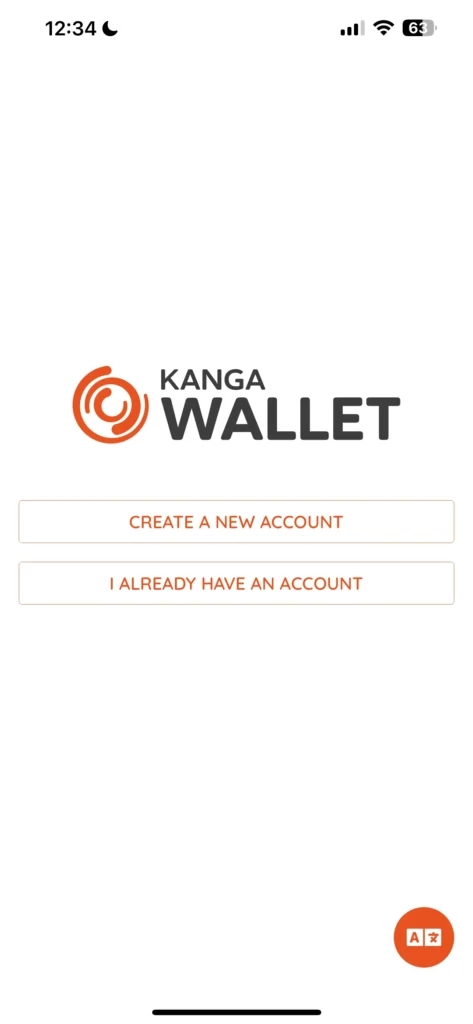
Click the top button to start the registration
- In the next step you will be requested to fill in your e-mail address and tick the boxes confirming that you have read the privacy policy and that you consent to the processing of your personal data.
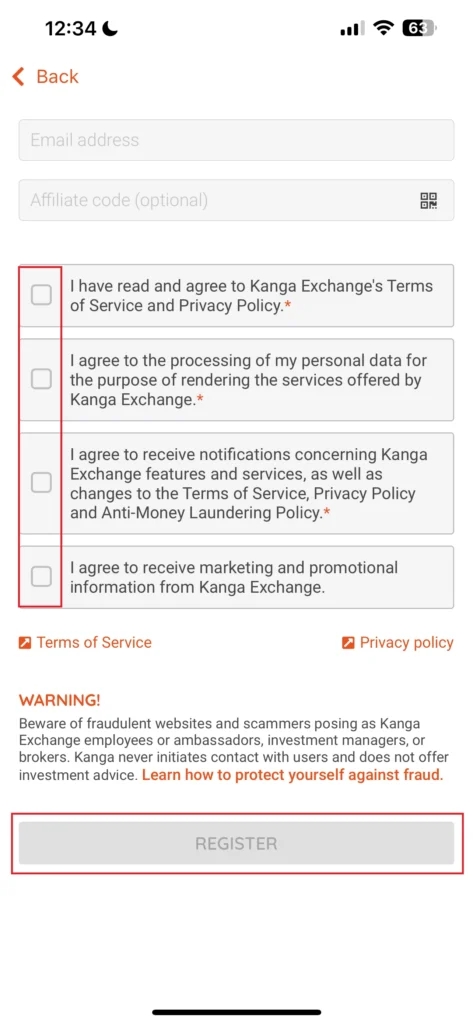
Marking the relevant boxes will unblock the “Register” button; click it to proceed.
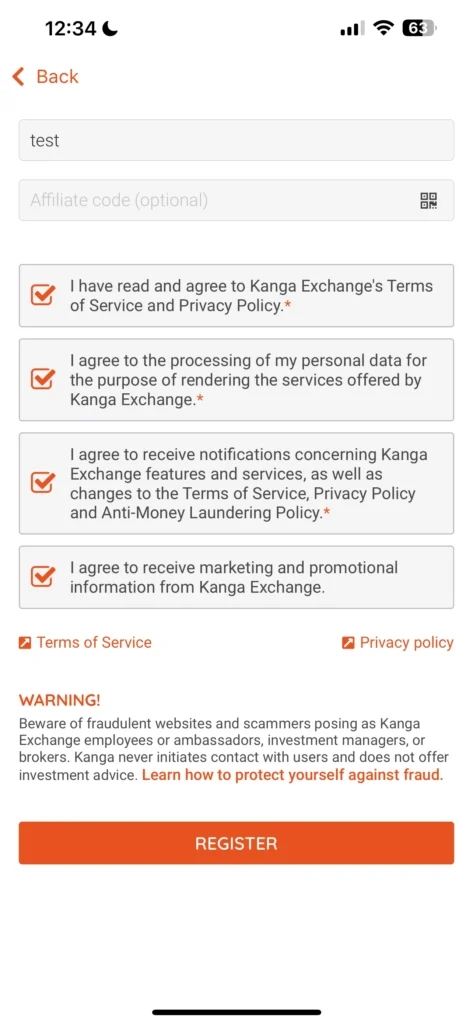
Click “Register” in the mobile app to continue the process of establishing the account.
- Go to your mailbox to confirm the address provided during the registration. The e-mail will also contain the confirmation code. You will be automatically redirected to the mobile app where you enter the code received from Kanga Exchange.
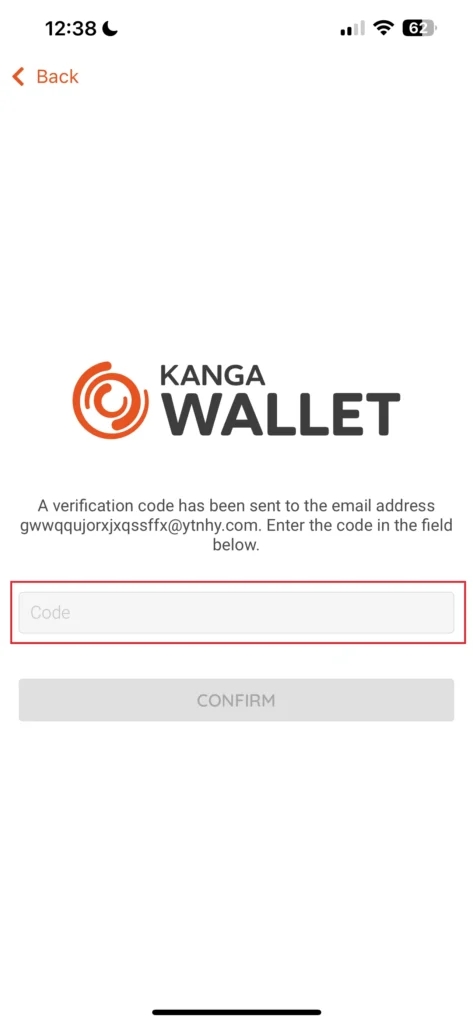
Enter the code you received via e-mail and click “Confirm”
- In the next step you will be directed to the main Kanga Wallet app navigation panel, which should look like that:
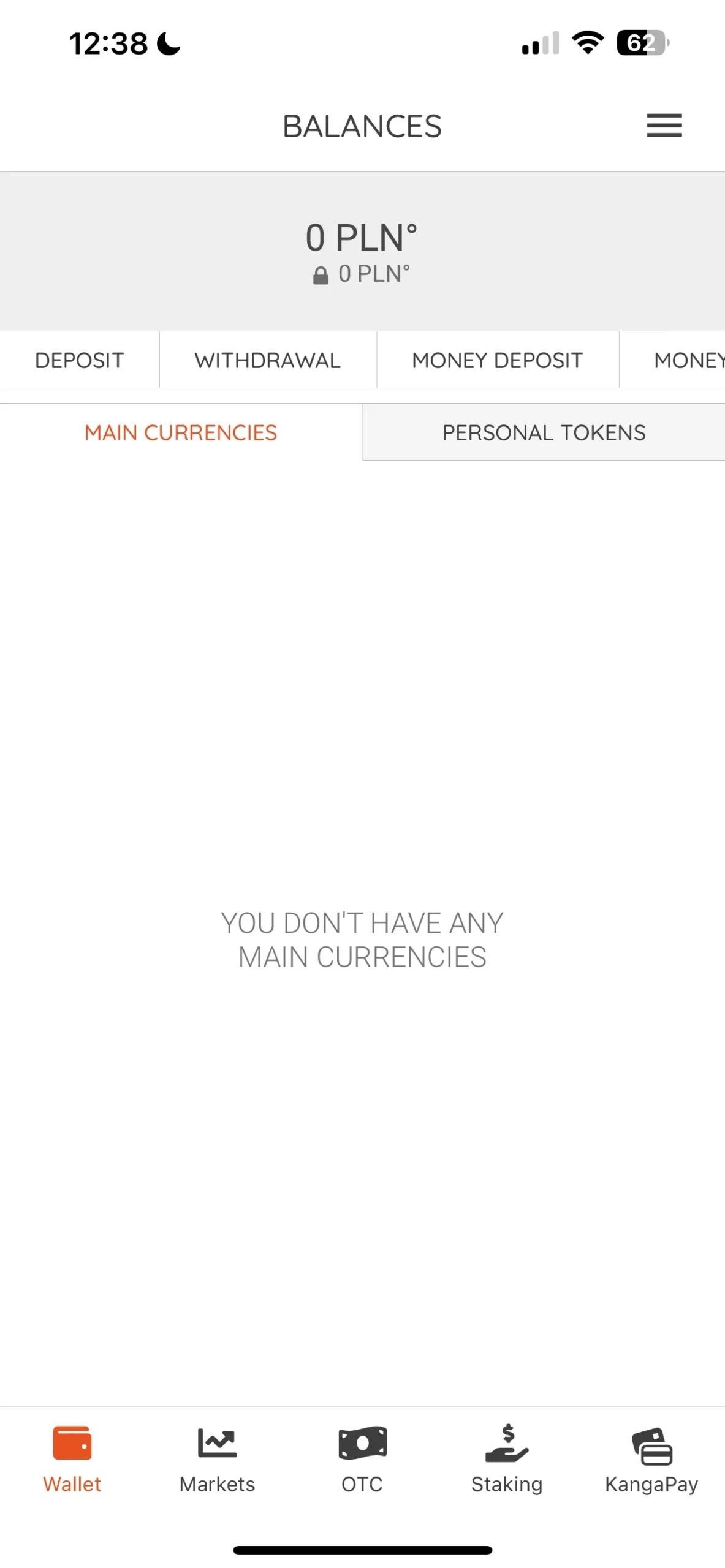
Welcome screen after logging in to Kanga app
Congratulations! You have just created your Kanga Exchange account in the mobile app.
Recovering a forgotten password
In case you are unable to recall your Kanga platform login credentials, you can retrieve them by going to the login page and selecting “Forgot your password?”
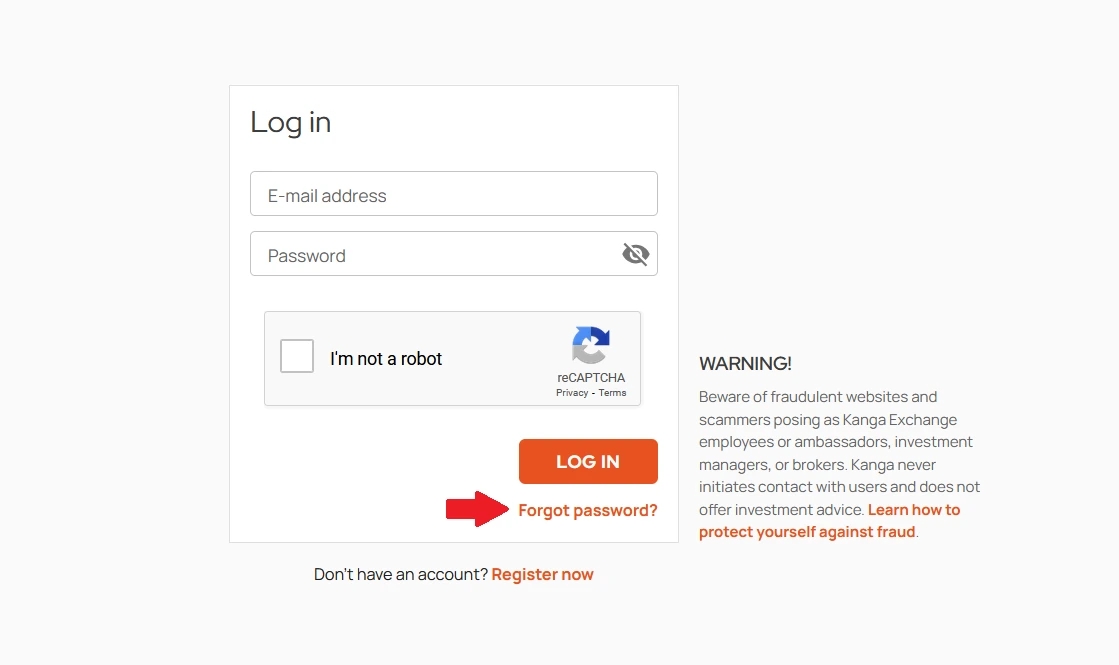
Start the password recovery process on Kanga
Remember! When you use this withdrawal option, internal transfers and exchange operations will be disabled for 48 hours after the password reset. This is an additional protection of the platform against attempts to take over access to your account.
Enter the email address you used to register, indicate that you are not a robot and press the orange “Reset Password” button:
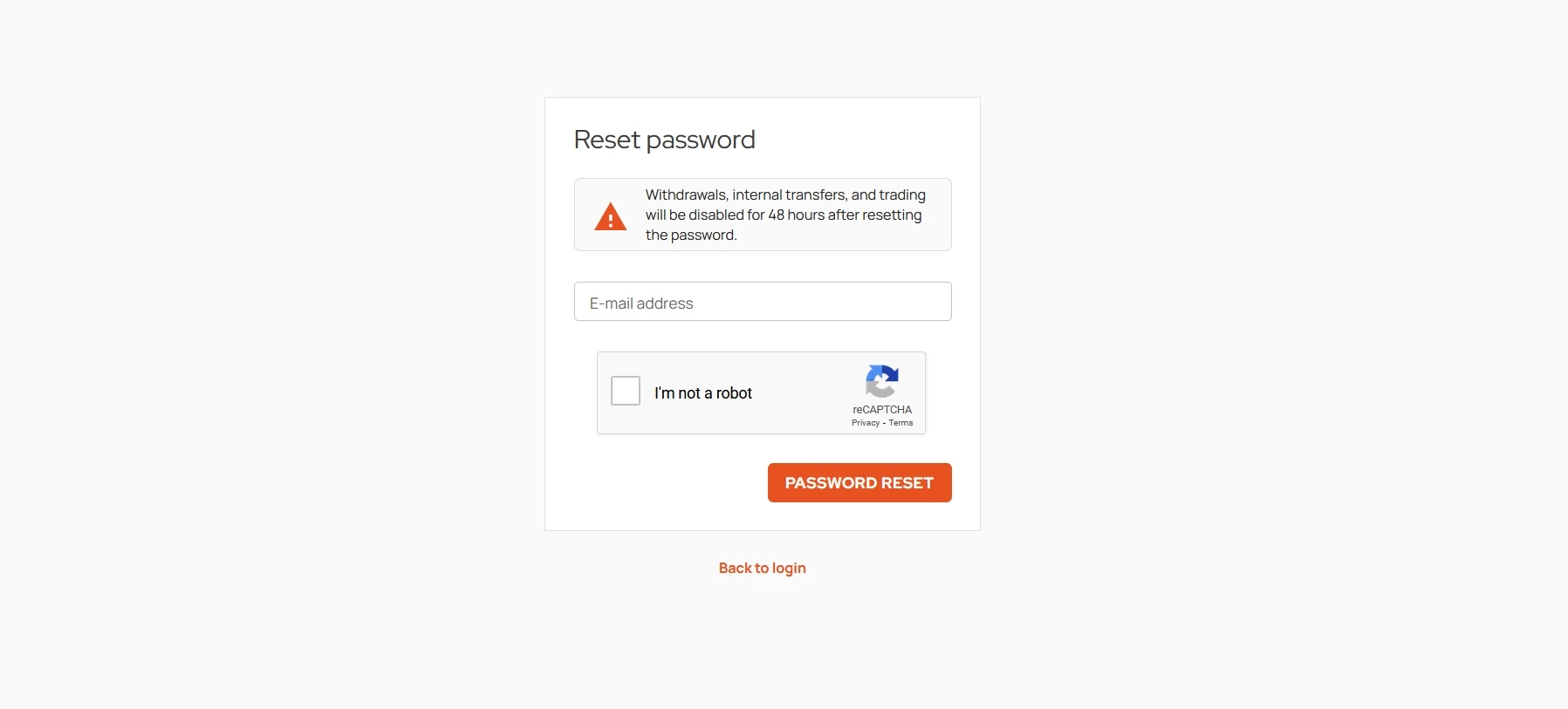
Resetting your password will block you from performing operations on the platform for 48 hours
Check your mailbox. If your email address is in our database, you will receive a message with instructions to reset your password.
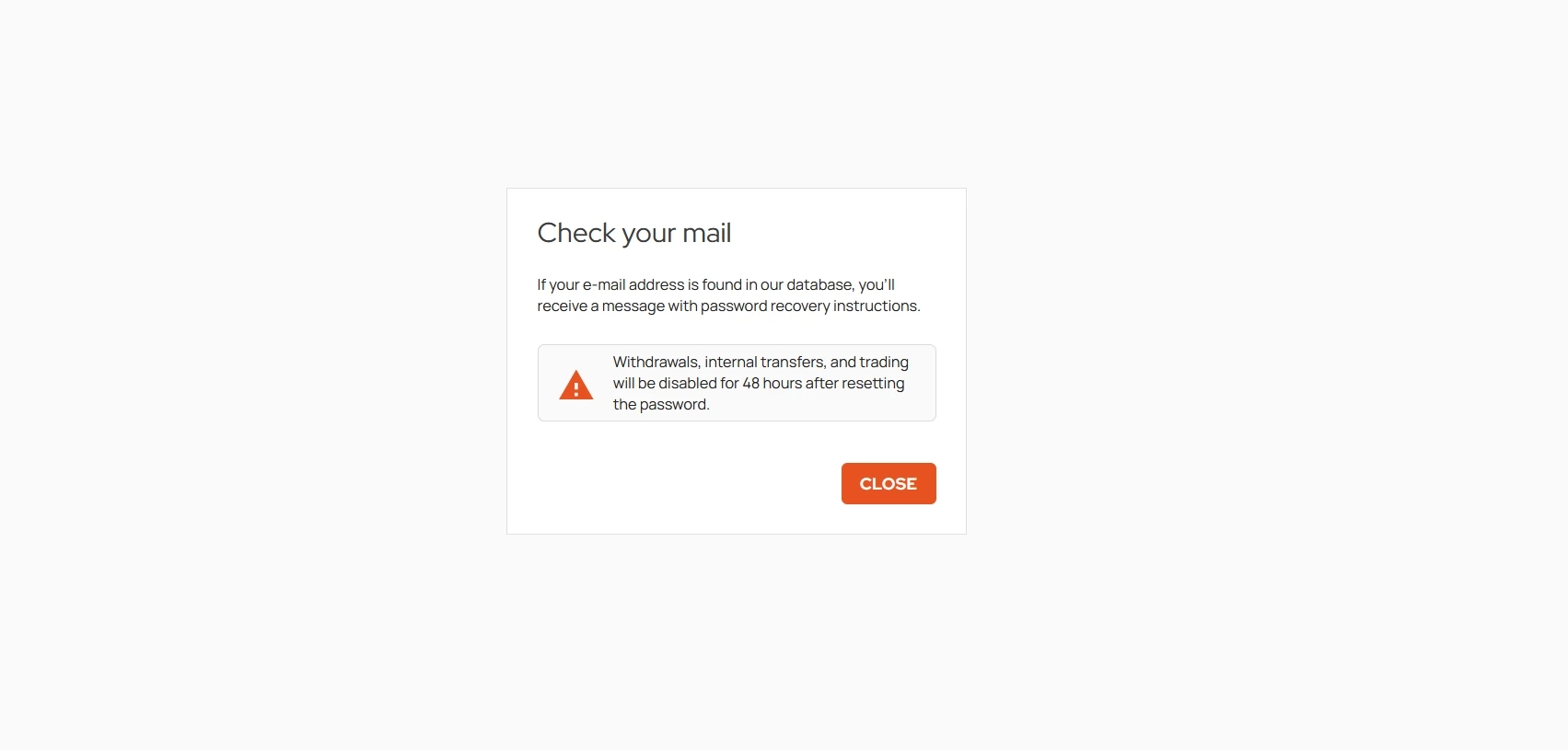
Click “Close” to exit the Kangi password reset wizard
A message from [email protected] titled “Password Reset” should appear in your email inbox shortly. Click on the orange “Set Password” button, which will allow you to change your current way of logging into the platform. For security reasons, you have 30 minutes to do this:
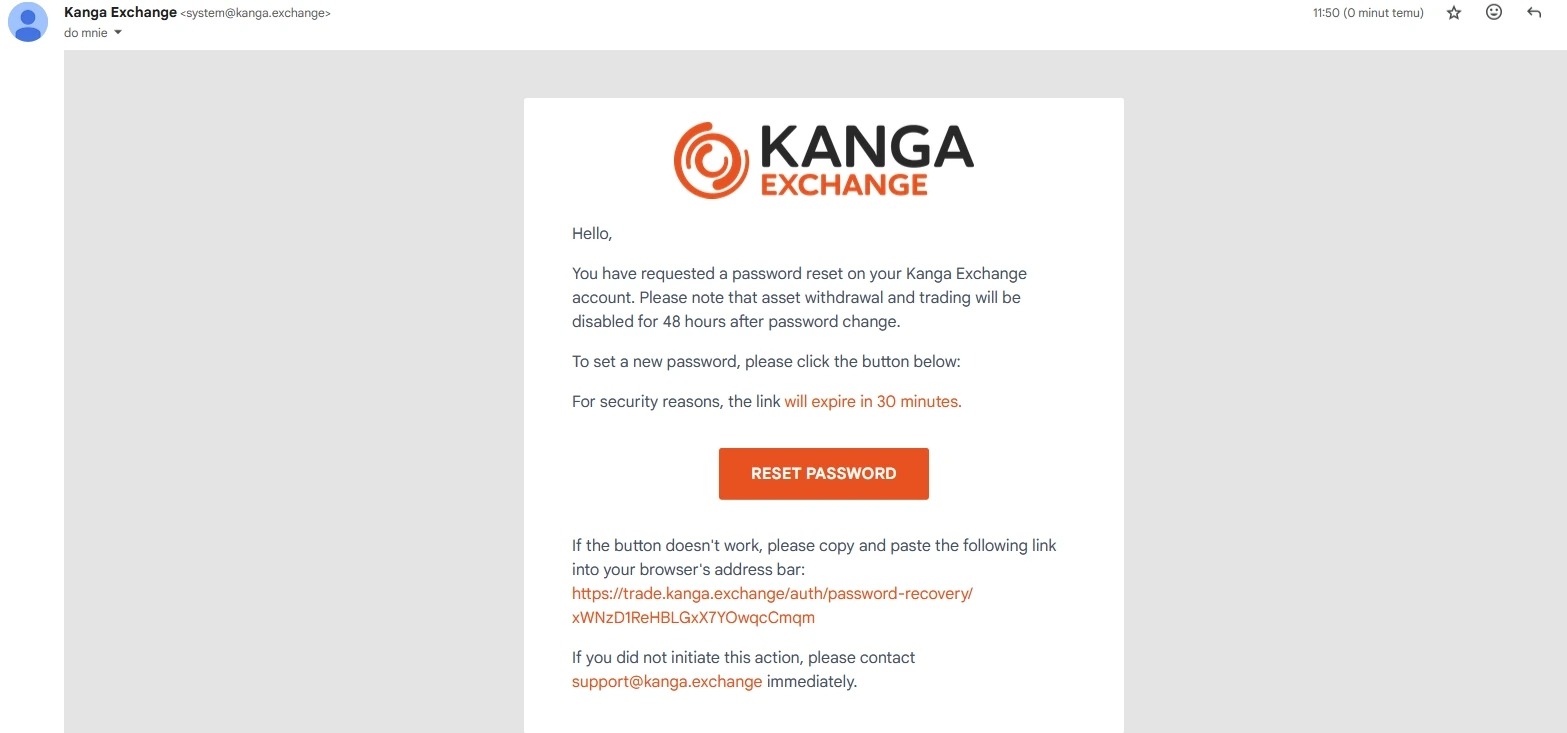
An email with details on how to reset your password
After clicking on the link, you will be redirected to a panel that will allow you to enter a new password. For security purposes, you need to repeat it and confirm the whole thing:
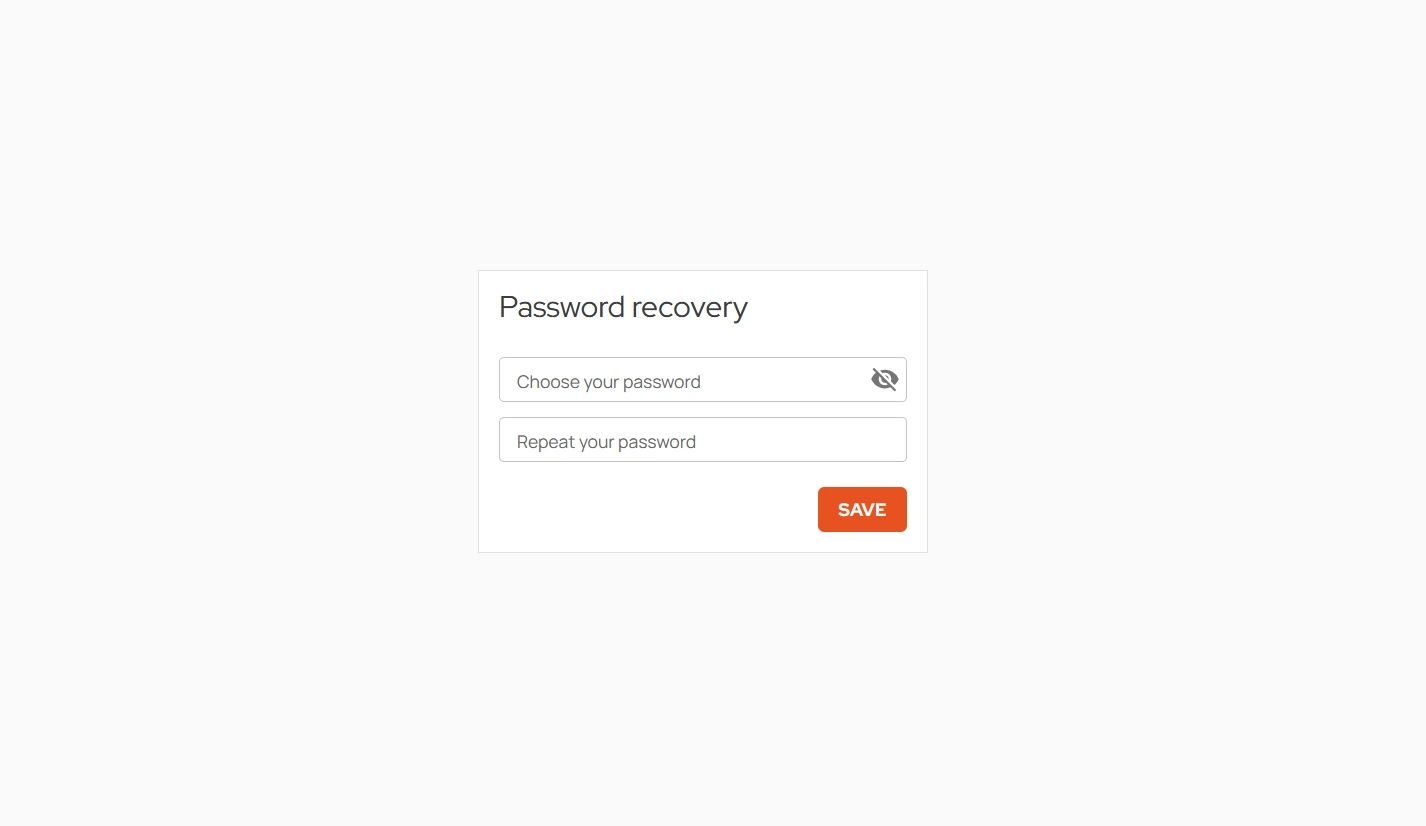
Press the “Save” button to complete the password reset process
If the process is successful, then you will see the following prompt. You can now log in using your new password:
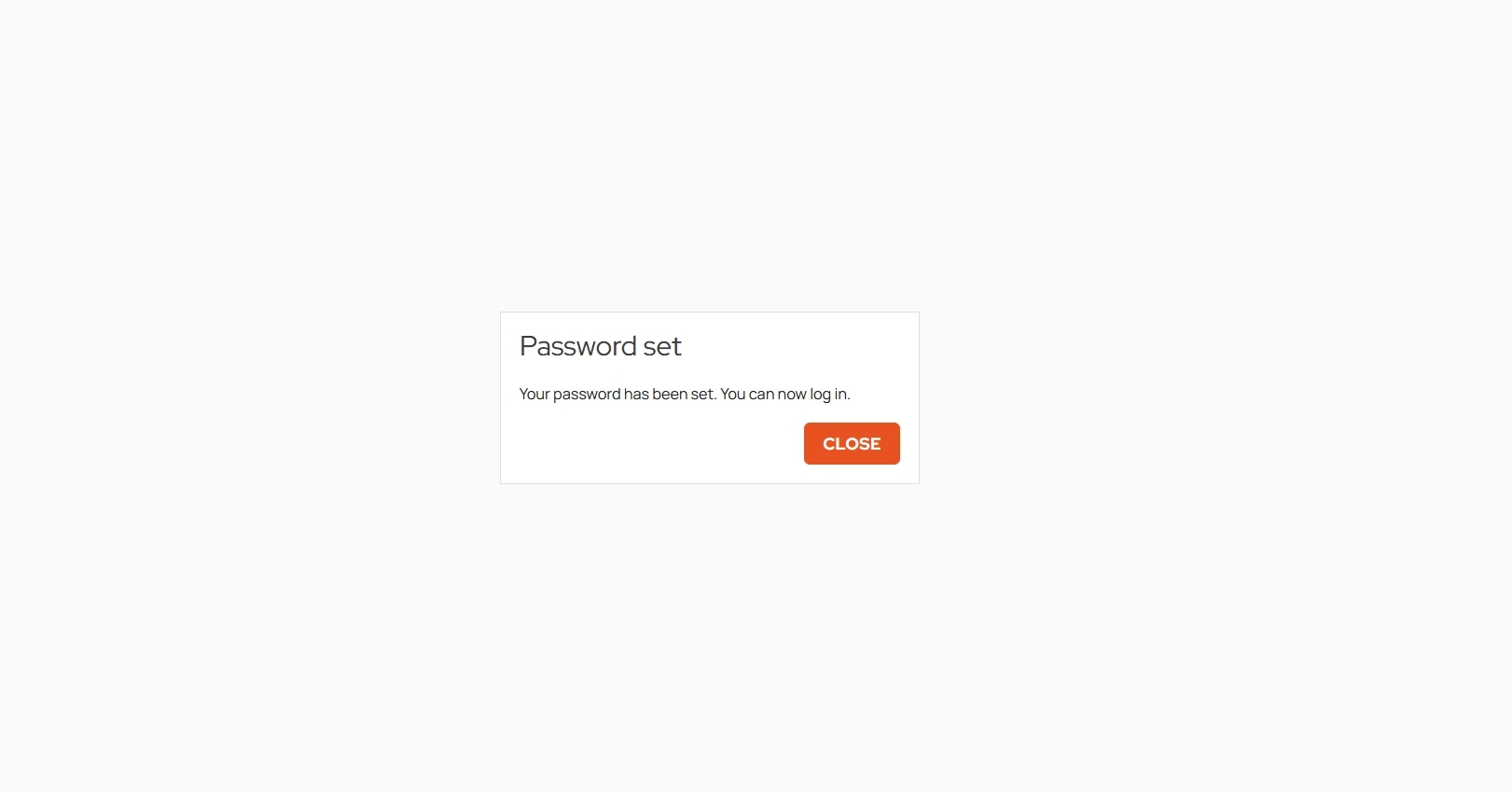
Close to return to the login page
You should also receive emails from Kanga Exchange notifying you of your password change:
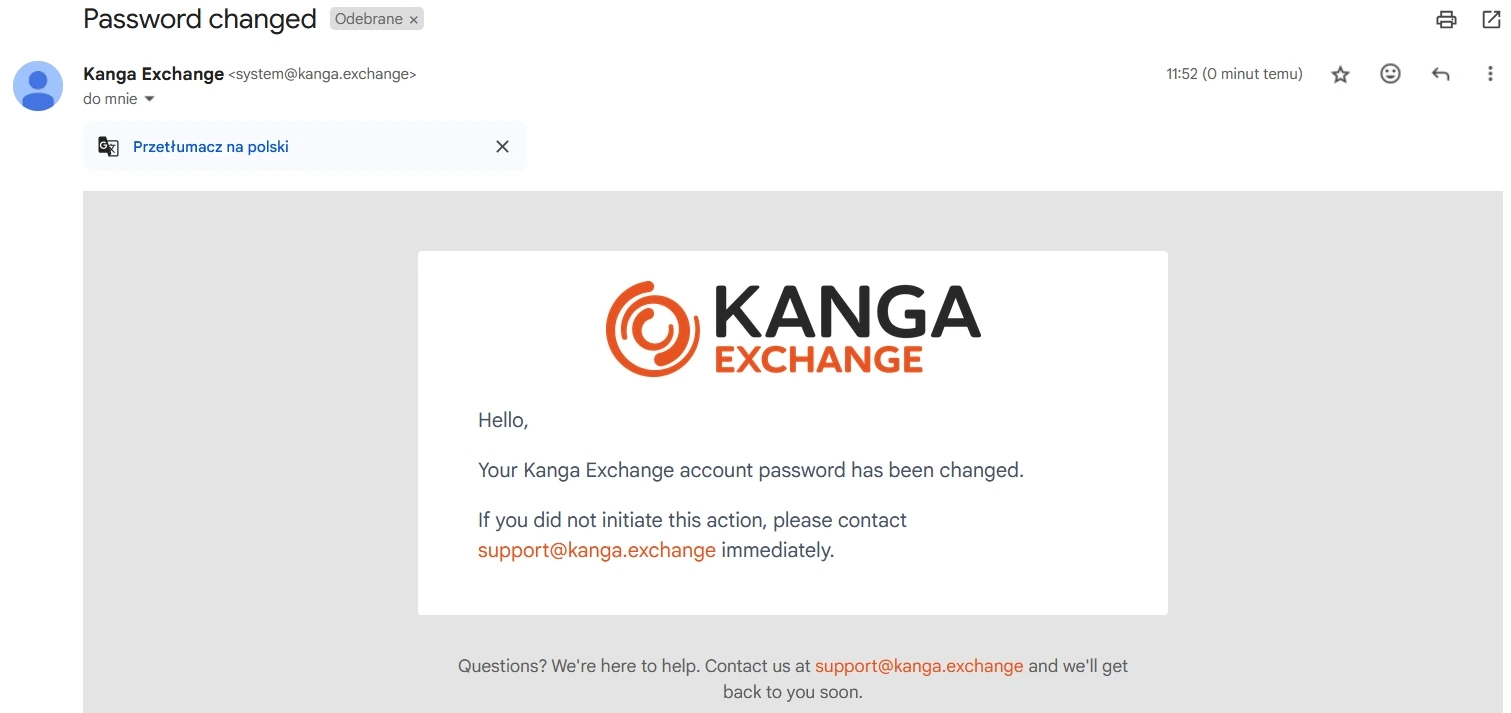
If you are not the one who ordered the access password change, please contact Kanga customer service.
If you are using the Kanga Wallet mobile app, resetting your password from within it is not possible. You can only do it by going to the exchange platform in a web browser.
FAQ
What information is needed to create an account on Kanga Exchange?
To create an account on Kanga Exchange, all you need is an email address. During the registration process you will also need to accept the platform’s terms and conditions and privacy policy.
Is it free to register on Kanga Exchange?
Yes, registering an account on Kanga Exchange is completely free. There are no hidden fees associated with the account creation process.
How long does the registration process on Kanga Exchange take?
The entire registration process on Kanga Exchange is very quick and usually takes just a few minutes. It includes providing your email address, activating your account via a link sent to your email, and setting your password.
Can I create an account on Kanga Exchange through the mobile app?
Yes, Kanga Exchange offers the ability to create an account both through a web browser and through the Kanga Wallet mobile app, available for Android and iOS devices.
What if I don’t receive an activation e-mail after registration?
If you do not receive an activation email, first check the spam folder in your mailbox. If you still don’t find it, you can contact Kanga Exchange customer service for help in activating your account.
Do I need to provide my personal information when registering on Kanga Exchange?
During the initial registration on Kanga Exchange, you are not required to provide detailed personal information. However, depending on the type of operations you will want to perform on the platform, you may need to supplement your profile with additional information later.
Can I use Kanga Exchange immediately after registration?
After completing the registration process and activating your account, you can start using the basic functions of Kanga Exchange right away. However, you may need to undergo additional verification to gain full access to all platform features.
How do I reset a forgotten password on Kanga?
Go to the login page and select “Forgot your password?” option. Then enter the email address you used to register and follow the instructions sent to your mailbox.
Are there any restrictions after a password reset?
Yes, once you reset your password, withdrawals, internal transfers and exchange operations will be disabled for 48 hours. This is an additional safeguard against unauthorized access to your account.
Can I reset my password in the Kanga Wallet app?
No, resetting your password is only possible in your web browser. If you want to change your password, go to the login page at https://kanga.exchange.