| Currency | Method | Fee |
| PLN | Bank Transfer | 0.4%, MIN 5 PLN, MAX 99 PLN |
| EUR | Bank Transfer | 0.08%, MIN 1 oEUR, MAX 99 oEUR |
| USD | Bank Transfer | 0.5%, MIN 5 oUSD, MAX 99 USD |
| GBP | Bank Transfer | 0.5%, MIN 5 oGBP, MAX 99 oGBP |
How to Withdraw Money from Kanga Exchange to Your Bank Account
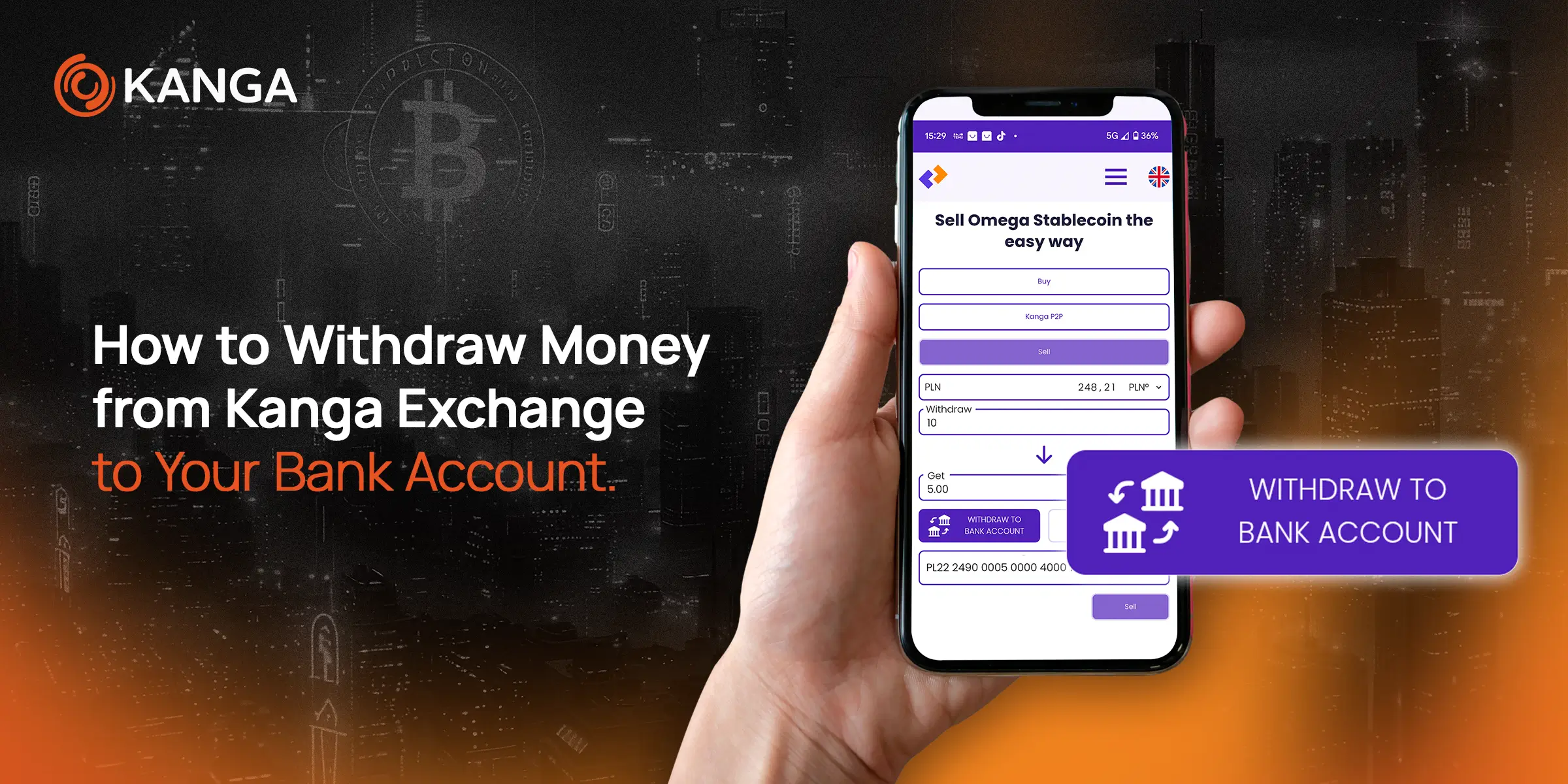
Written by
Ewelina Skorupka
Published on
When withdrawing funds from Kanga Exchange, you have several methods available. You can either use the GoCash gateway or Kanga P2P service. We’ve specially prepared withdrawal options via bank transfers, ZEN, Revolut, and direct ATM cash withdrawals.
This guide will show you how to withdraw funds directly to your bank account.
How to Withdraw Money from Kanga Exchange to Bank Account Using Website
To begin the withdrawal process, log into your trading account. After accessing the main panel at trade.kanga.exchange, click on the Wallet tab.
Navigate to your wallet on Kanga
Next, select “Money Withdrawal” from the left menu.
Note that “Withdrawal” and “Money Withdrawal” are two different options
Now choose the fiat you want to exchange your cryptocurrencies into. From the dropdown menu, you can select PLN, EUR, GBP, and USD.
Select one of the four available fiats. In our example, we’ll use PLN.
Decide whether you want to withdraw funds using the GoCash payment gateway or trade directly with other users through Kanga P2P service. In this guide, we are describing the first option.
Kanga: PLN withdrawal. Choose GoCash
The platform will ask you to confirm the choice:
Click “Continue” to confirm you want to withdraw funds using GoCash
IMPORTANT! To withdraw funds to a bank account through GoCash, you must first make at least one deposit transaction using the same bank account. Otherwise, this option won’t be available.
For users who have made a bank transfer deposit through GoCash, you should see your account number information. Additionally, you need to select “Withdraw to bank account” and enter the amount you wish to withdraw.
Confirm everything with the Sell button
The next screen will show how much you’re withdrawing, the fee amount, and which account will receive the funds.
Confirm that you want to proceed and click “Next”
After clicking “Next,” you’ll be redirected to the Kanga platform, where you’ll see information about the payment amount, transaction ID, and recipient’s email. Approve to continue the withdrawal process.
The orange “Confirm” button will let you proceed
The next screen will show that the payment has been processed:
Click “Return” to go back to GoCash
The final confirmation will appear in GoCash. From here, you can make another transaction or return to Kanga. You should also receive an email confirming the transaction’s completion.
Withdrawing Funds to Bank Account via Kanga Wallet Mobile App
As a Kanga customer, you can withdraw funds not only through your browser but also using the Kanga Wallet mobile app.
After logging into the app, select the “Withdrawal” button located in the top navigation panel:
You’ll find it between the deposit and quick exchange options
Next, select the currency you wish to withdraw. In our example, we’ll use omegaPLN. Click on the stablecoin symbol:
Select from the available list of cryptocurrencies you want to convert to fiat
You’ll then be prompted to proceed to GoCash service, where you can sell your omegaPLN using your preferred payment method. Remember that the GoCash page opens in your web browser:
Click the orange “Go to GoCash” button
IMPORTANT! To withdraw funds to a bank account through GoCash, you must first make at least one deposit transaction using the same bank account. Otherwise, this option won’t be available.
To withdraw funds to your bank account through GoCash, select the “Sell” option, enter the amount you want to transfer, and choose the bank account linked to the payment gateway.
Confirm everything with the “Sell” button
The next screen will show transaction details: withdrawal amount, received amount, and account number:
You’ll then be redirected to the Kanga website to confirm your transaction:
Press “Confirm” to move forward
If the transaction was successful, you should see the below update:
Simply click “Return”
The confirmation will appear in GoCash. From here, you can make another transaction or return to Kanga.
Return to Kanga or go back to GoCash
You should also receive an email confirming the completion of your transaction.
Bank Transfer Fees
Whether you’re using the browser platform or Kanga Wallet mobile app, the following fees apply for bank transfer withdrawals:
For example, if you’re withdrawing 1,000 PLN, you’ll pay a 0.4% fee (4 PLN). However, since this is below the minimum fee threshold, you’ll be charged 5 PLN instead. The fee is capped at 99 PLN for larger transactions, regardless of the withdrawal amount.
GoCash will charge you an additional fee of 50 oPLN to fill your withdrawal order to a non-polish bank account.
Fees denominated in cryptocurrencies from the omega group result from the difference between the rates at which the service provider buys and sells cryptocurrencies. No fees are charged beyond the transaction amount; they are directly deducted from the transaction itself. If the user performs a transaction, the received funds will be reduced by the corresponding amount according to the available exchange rate on the website.