Deposit Cryptocurrencies to Kanga Wallet

Written by
Ewelina Skorupka
Published on
To fully utilize the Kanga cryptocurrency exchange capabilities, your first step should be funding your wallet. You can do this through both the web browser and the Kanga Wallet app.
You have several funding options: cryptocurrencies, FIAT through the GoCash gateway, and using the Kanga P2P service. Transactions can be completed using bank transfers, the Zen app, or BLIK. You’ll surely find a method that suits you best.
In this guide, we’ll show you how to fund your wallet using cryptocurrencies through both the web browser and mobile app.
Cryptocurrency Deposits – Web Browser
To fund your Kanga wallet with cryptocurrencies, go to https://trade.kanga.exchange/. From the main trading panel, navigate to the “Wallet” tab in the top menu:
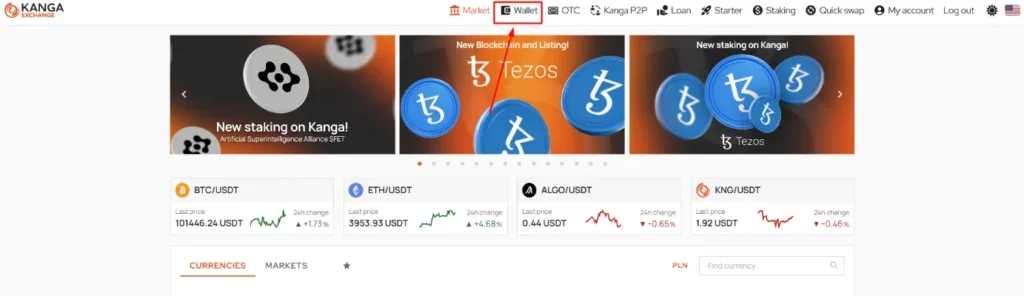
The tab will redirect you to your personal wallet on the Kanga Exchange
Here you’ll see your account balance. If you haven’t made any transactions yet, it’s likely zero. In the left menu, you’ll find the “Deposit” option, which allows you to transfer funds.
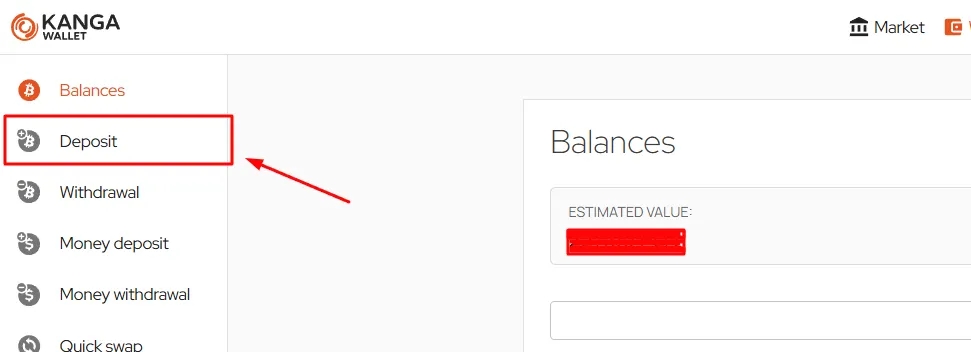
Go to the Deposit section to make your first transfer to Kanga
You’ll be asked to select a cryptocurrency from the list of available instruments. To make a deposit in cryptos, you should first have another wallet with digital assets where you’ve accumulated some balance.
If you already have another cryptocurrency wallet, you can fund your Kanga account using it. Simply go to the “Deposit” option and select from the dropdown list of available digital assets:
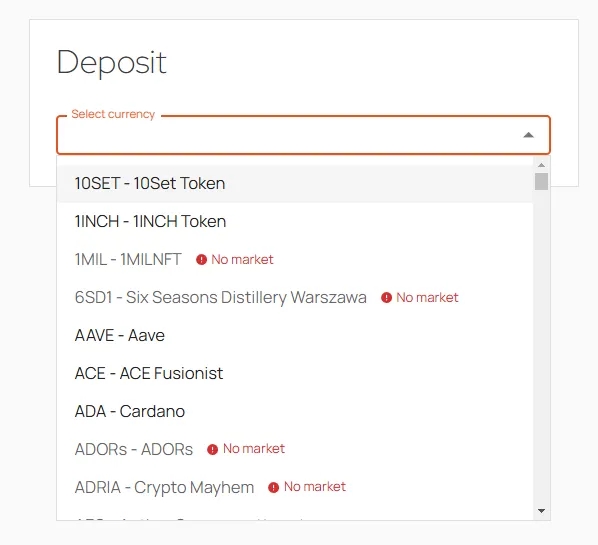
Choose from dozens of tokens listed on Kanga
In our example, we’ll use BTC, the most popular and oldest cryptocurrency. In the selection field, type “Bitcoin” and select the first option that appears:
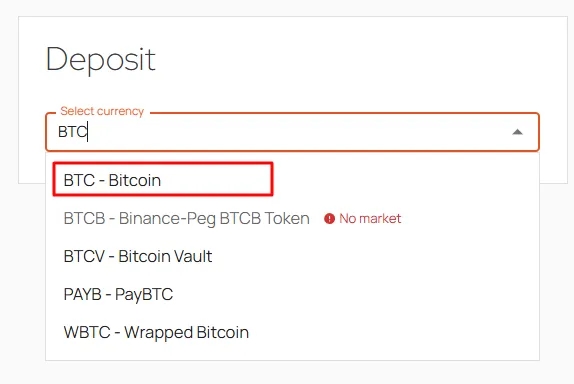
Click on BTC – Bitcoin to proceed
On the next screen, you’ll see an address that you should copy to your other cryptocurrency wallet to make a BTC deposit to Kanga. You can also easily scan the QR code using your wallet app or exchange where you hold bitcoins.
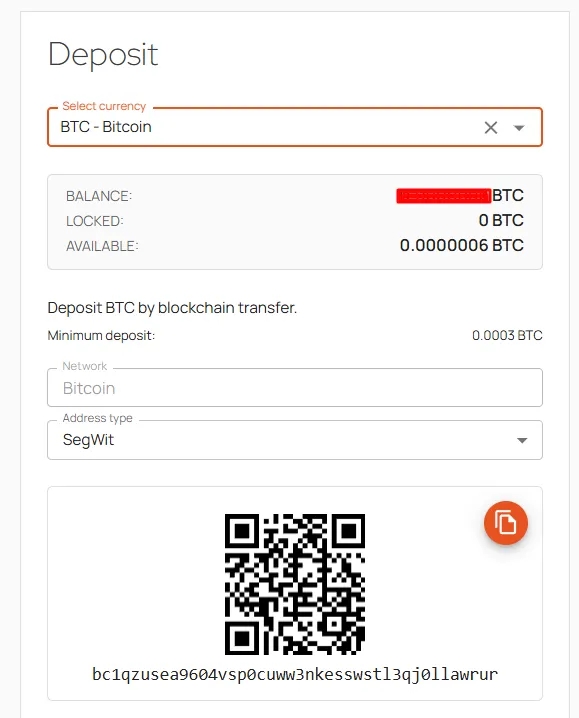
Copy the address to the alternative wallet from which you want to send your BTC to Kanga
Make sure you have funds in your second wallet and that you have selected the correct “Address type”. Remember: The above address is for Bitcoin network deposits only. Deposits sent from other networks to this address will be permanently lost.
Cryptocurrency Deposits – Mobile App
Alternatively, you can fund your account using cryptocurrencies through the Kanga mobile app. From the main app screen after logging in, click on “Deposit” in the top left corner:
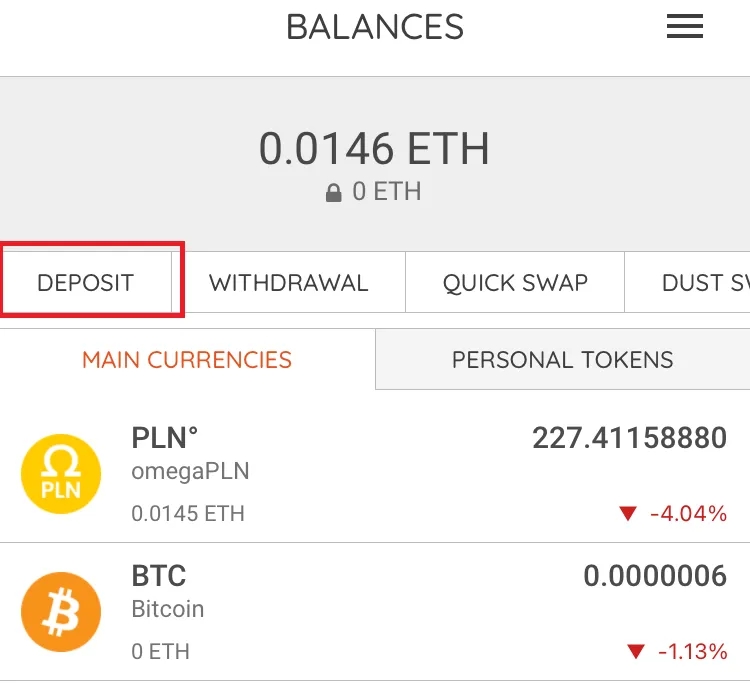
Go to the “Deposit” option
You’ll see a dropdown list of tokens, as shown in the screenshot below. You can scan through all available instruments or simply type the one you’re interested in the “Search” field.
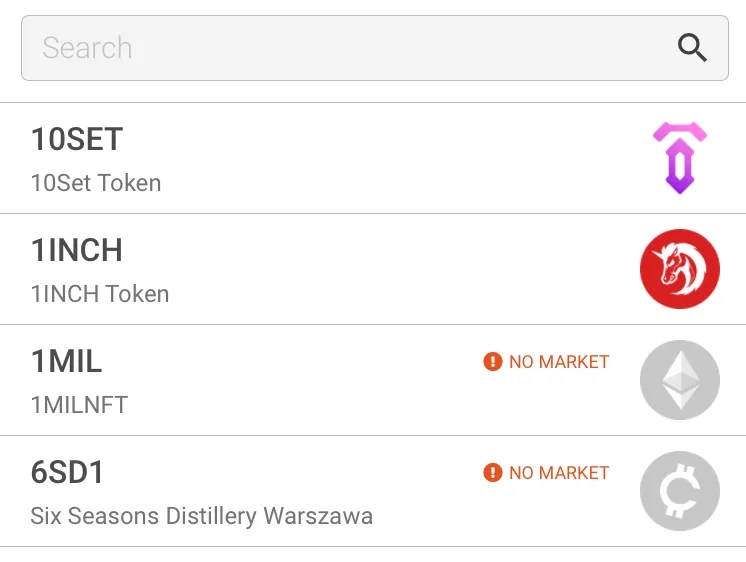
List of all instruments available for deposit on Kanga
In our example, we’ll deposit Bitcoin, the most popular cryptocurrency. After typing BTC in the search field, tap the first option that appears:
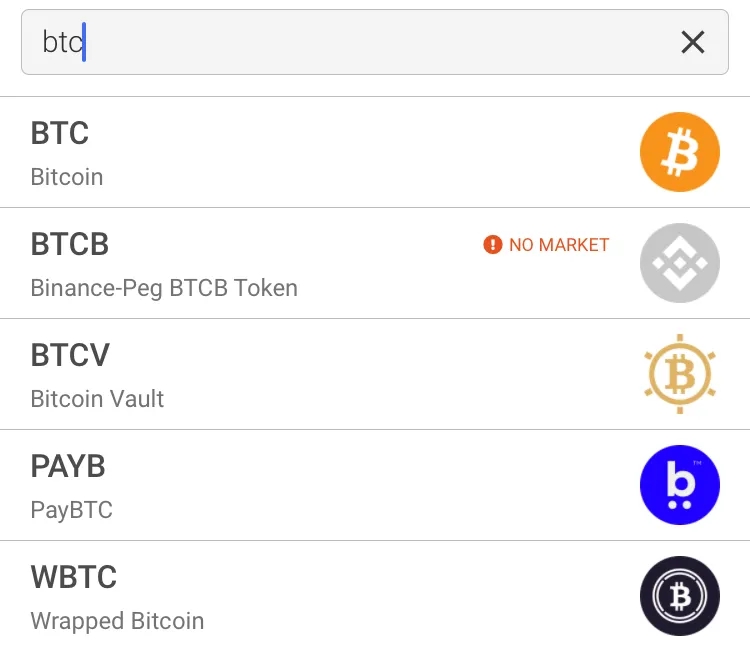
Select BTC from the list
From the next screen, you can copy the address where you can deposit BTC from another wallet or exchange where you’ve accumulated bitcoins. You can also scan the provided QR code. Remember that the minimum deposit is 0.0003 BTC.
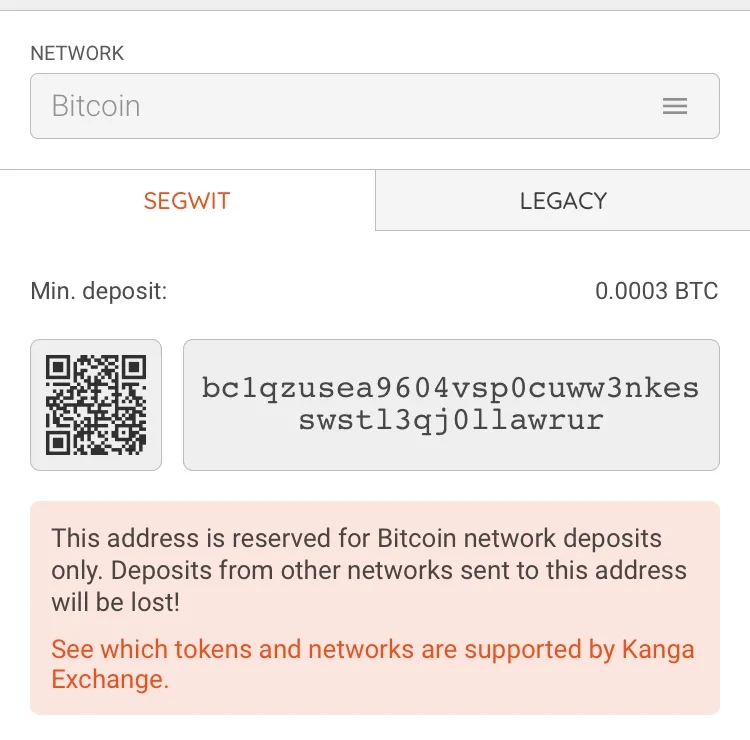
Copy the code to make the transfer transaction from your external wallet
Now you know how to fund your Kanga account through both the web browser and mobile app. Remember, you can also use many different available methods, including Kanga P2P.